How to Export Your Helpjuice Data and Articles
Export all your knowledge base data or specific articles/categories into different formats
Table of Contents
Exporting Your Helpjuice Data Customizing Your PDF Exports Data Dictionary Best PracticesExporting data from Helpjuice is flexible - whether you want a complete backup of your entire knowledge base, or just a specific article or category in PDF, DOCX, or HTML. This guide covers all available export options, how to customize your exports, and important details to keep in mind.
In this article, you’ll learn:
- How to export all of your Helpjuice data (articles, categories, media, users, analytics, and more).
- How to export individual articles or categories to PDF, DOCX, or HTML.
- How to customize exported PDFs (logo, headers, Table of Contents, etc.).
- What’s included in your export files (data dictionary).
- Privacy considerations when exporting internal sections.
Exporting Your Helpjuice Data
There are three main ways to export your content without having to use API, and options vary depending on your user role.
If you are looking for ways to export your content via API, see API & Webhooks.
Backup
If you want a full backup or need raw data for reporting, you can export everything from your Helpjuice account.
- Click the Backup & Restore icon

- Click the Download icon next to the backup you want.

The downloaded zip file will include the following:
- account_id: Your account ID.
- uploads.csv: A table of all uploaded assets and their file names, with assets stored in the categories folder.
- groups.csv: A table of all groups created and their permissions.
- passes.csv: Unique category/question passes that define permission settings.
- categories: All uploaded image assets.
- answers.csv: All article content stored.
- questions.csv: All article data except for the content.
- categorizations.csv: All categorization data stored.
- categories.csv: All categories and their attributes.
For more information, see How to Restore Deleted Content and Backups.
XLS and CSV
- Log Into Helpjuice
- On your Dashboard, click on your Profile Picture > Settings
- Access the Export Data section
- Export your Answers, Questions, Categories, Users, Searches, and Activities in XLS or CSV format.
You will receive the export in your email, but Super Administrators and Administrators can also download any generated export from the Recent Exports section right below the Export Data section.

Articles are composed of Titles (Questions) and Body text (Answers), so you need to download both files: Questions and Answers. The body will be in HTML, which allows you to easily check all references.
If you need everything in a single and user-friendly, check the PDF and DOCX options available.
PDF, DOCX and HTML
- Hover over the article or category you want to export.

- Choose your preferred format:
- PDF (great for offline use and sharing).
- DOCX (editable format for further adjustments).
- HTML (for embedding into other platforms).
- You will receive an email, click on Get my export to download the file.
For Categories, you can select the subcategories and articles from the list, and we will generate the file and email it to you.
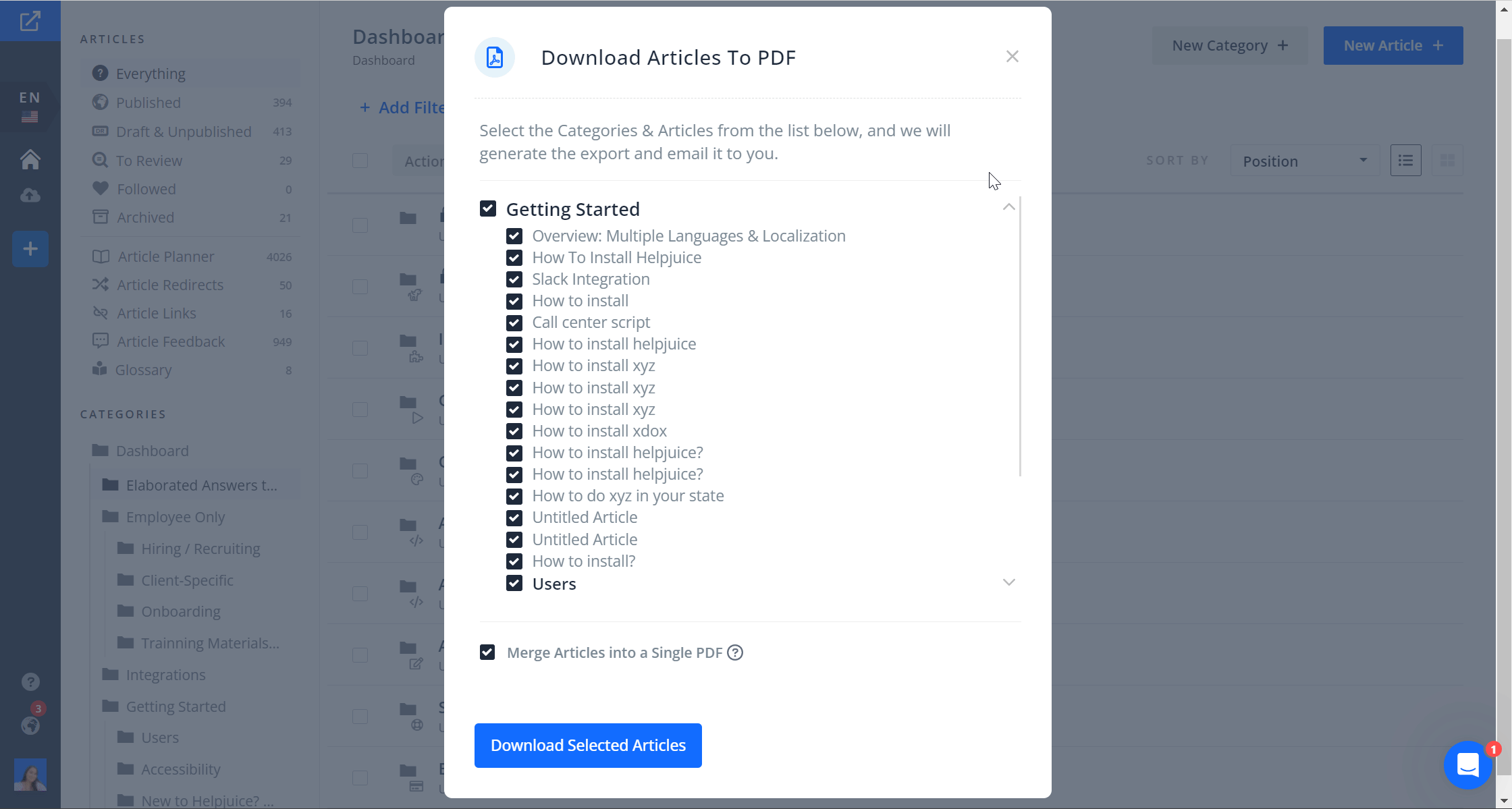
It's not possible to export multiple categories at the moment.
Privacy Considerations
If your articles contain internal sections, these will not appear in the exported PDF or DOCX. This ensures that private/internal content remains secure and isn’t unintentionally shared.
Customizing Your PDF Exports
You can brand and structure your exported PDFs to match your needs. To access it, just go to Settings > Export Settings or access your_account.helpjuice.com/admin/settings/export_settings
Available customizations include:
- Header.
- Logo and adjust its position.
- Add custom text.
- Decide whether to include the Table of Contents or not.
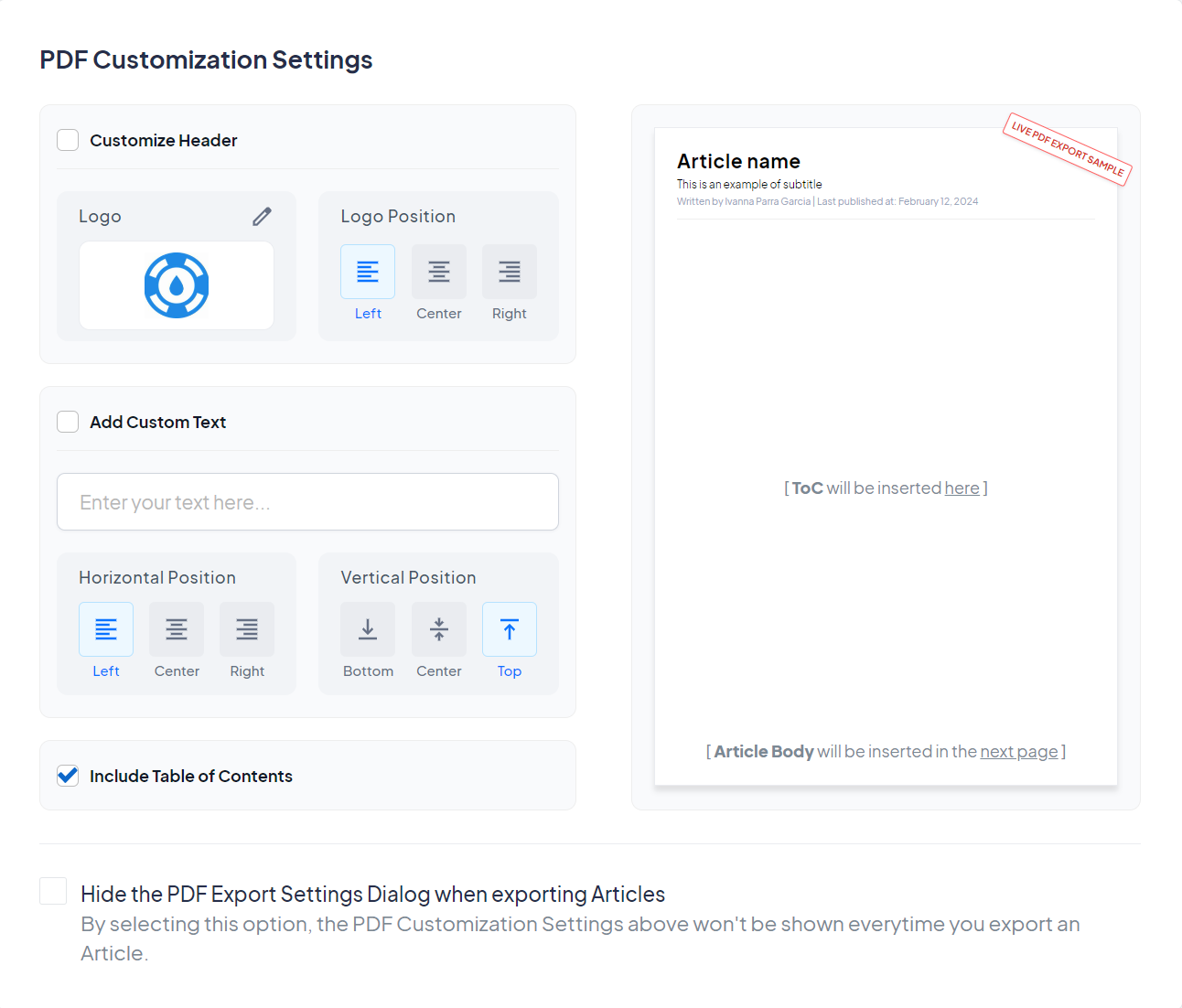
Data Dictionary
Answers
| Column | Description |
|---|---|
| id | The id of the body (answer) |
| question_id | The id of the article |
| user_id | The id of the author |
| body | The HTML of the article |
Questions
| Column | Description |
|---|---|
| codename | The article slug |
| id | The article's id |
| name | The article's title |
| description | The article's description |
| views | The article's views for all time |
| created_at | The timestamp when the article was created |
| updated_at | The timestamp when the article was updated |
| is_published |
|
| language_id | The language id. Check the language_id list → |
| category_id | The id of the parent category |
| joined_tag_names | The article's keywords |
| language_code | The language code. Check the language_code list → |
| next_expiration_on | The date on which the article is set to expire |
Categories
| Column | Description |
|---|---|
| id | Category's id |
| parent_id | If it's a Subcategory we will show the id of the parent category |
| name | Category/Subcategory name |
Users
| Column | Description |
|---|---|
| id | The id of the user |
| first_name | The user's first name |
| last_name | The user's last name |
| job_title | The user's job title |
| The user's email address | |
| notify_about_drafts |
Email Notification: Drafts Submitted For Review
|
| notify_about_articles |
Email Notification: Notify About New Published Articles
|
| weekly_analytics_subscribed |
Email Notification: Weekly Analytics Email
|
| weekly_articles_subscribed |
Email Notification: Notify Weekly About Changes In Followed Articles
|
| sign_in_count | How many times a user has logged in since they were added to the KB |
| current_sign_in_at | Is updated every time the user signs in |
| last_sign_in_at | Is the timestamp for the previous login |
| current_sign_in_ip | The IP address from which the user last signed in |
| last_sign_in_ip | The IP address from the user's previous login. |
| created_at | When the user account was created |
| updated_at | The last time the user account was updated |
| password_changed_at | The last time the user updated their password |
| role_id | The user's user role. |
| deactivated_at | Indicates when the user was deactivated |
Searches
| Column | Description |
|---|---|
| id | The id of the search that was performed |
| account_id | The id of the Knowledge Base account |
| query | The user's search terms submitted through the search bar |
| query_without_stopwords | A query without stopwords is a processed version of the query where common and insignificant words have been removed to focus on the most meaningful keywords. Removing stopwords helps improve search accuracy and efficiency. |
| ip |
The IP address of the user who performed the search
|
| search_count | The number of searches |
| found_answer | Found answer is a "Yes/No" metric, which indicates if at least one result/match was found |
| contacted_support |
A contact form is displayed when no result is found in the search bar
|
| created_at | The timestamp when the search was created |
| uppdated_at | The timestamp when the search was updated |
| clicked | Indicates how many of the searches the user clicked on when there is at least one result |
| indexed | It indicates whether the search was indexed or not on our backend |
| readings | When a user spends at least 10 seconds on that question |
| found_answers | The total results that were found |
| views | When a user accesses the question |
| language_id | The id of the language where the search was performed |
| search_type | Indicates whether searches were made by authenticated users (when the value is 1) or by anonymous users (when the value is 0). |
| user_id | The id of the user that performed the search |
Activities
| Column | Description |
|---|---|
| Created at | When the action was performed |
| Owner | The user who performed the action |
| Action | The action that was performed |
| Trackable | The resource that the action was performed on |
Best Practices
- Use DOCX if you plan to edit or reformat the content after export.
- Use CSV/XLS exports when you need to work with raw data for reporting.
- Customize your PDF exports with a logo and Table of Contents to make them professional and on-brand.
- Schedule regular full exports to keep a backup copy of your KB.
