How Does Find and Replace Work
Quickly update text across your knowledge base with search-and-replace tools
Table of Contents
What is the Find & Replace Feature? How Does Find & Replace Work? Important Options & Limitations Best PracticesThe Find & Replace feature in Helpjuice lets you search for specific words or phrases and replace them either within a single article or across multiple articles/categories. This helps streamline large updates (e.g., changing product names, correcting terminology) and saves you from editing each occurrence manually.
In this article, you’ll learn:
- What the Find & Replace feature is and why it matters
- How to use Find & Replace from the Dashboard
- How to use it inside the article editor
- Important options & limitations to know
- Best practices for safe and effective usage
What is the Find & Replace Feature?
The Find & Replace tool allows you to locate specific text (words or phrases) within one or more articles and replace it with different text. It’s particularly useful for bulk updates or ensuring consistent terminology across your knowledge base.
How Does Find & Replace Work?
From the Dashboard
- Navigate to your Dashboard.
- Select the articles or categories where you want to perform the search.
- Enter the word or phrase you want to find, and the replacement text.
- With a single click, all instances will be replaced across the selected content.

From the Editor
You can also use Find & Replace directly in the New Editor to update a specific article:
- Open the article in the New Editor.
- Use the Find & Replace tool to search for words or text in the article.
You have the following options:
- Replace: This replaces only the selected instance of the word or text.
- Replace All: Replaces all instances of the word or text throughout the article.
- Match Case: Replaces only words that match the exact capitalization you’ve entered.
- Whole Words: Replaces only entire words, ensuring that partial matches (e.g., "cat" in "catalog") are not affected.
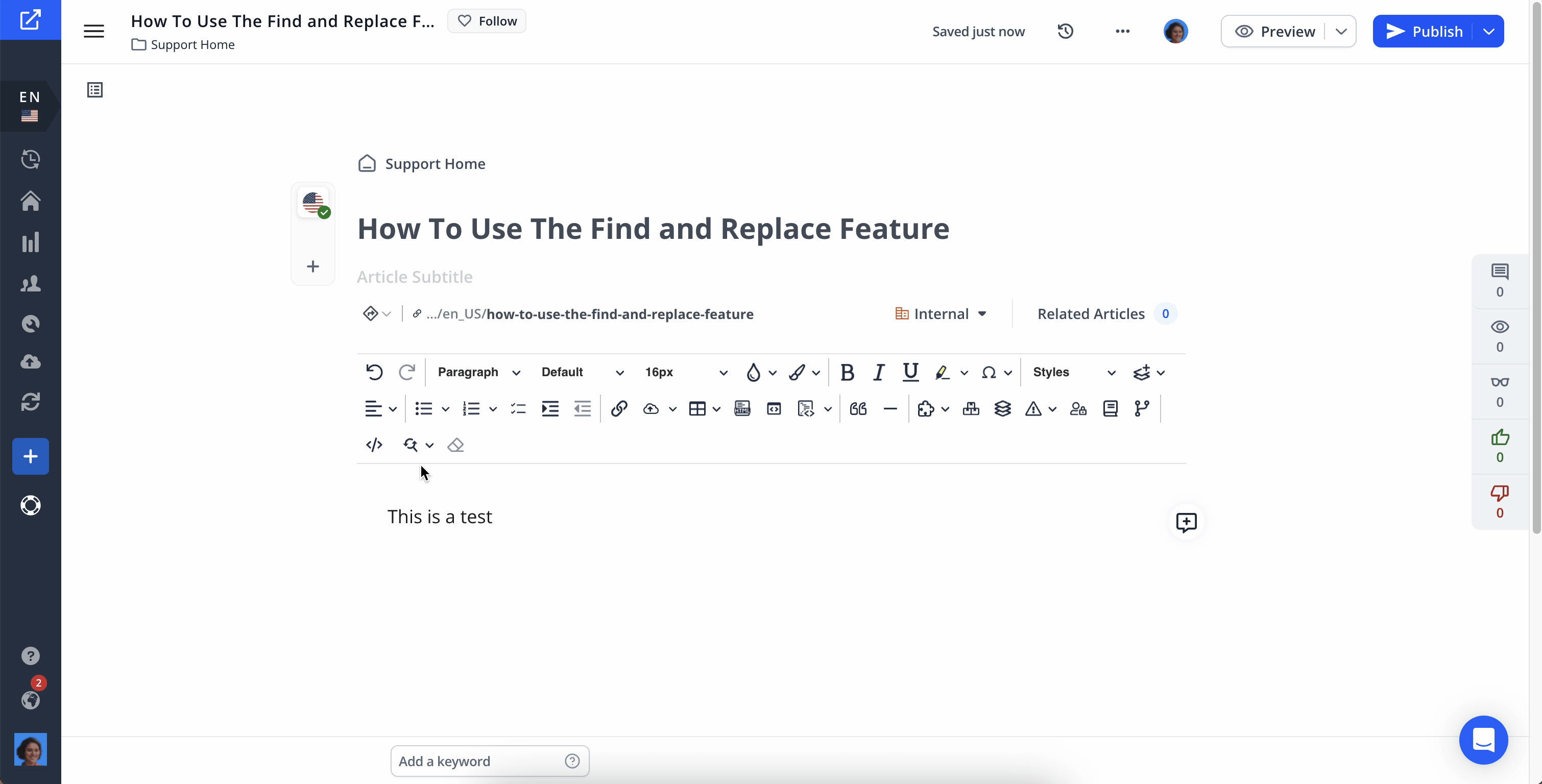
Important Options & Limitations
- The Find & Replace tool cannot be used to replace email addresses or links.
- Match Case: ensures that replacements respect capitalization.
- Whole Words: prevents partial-word matches (e.g., replacing “art” won’t change “article”).
Best Practices
- Do a test run: Try Find & Replace in a single article first, to ensure the changes behave as you expect.
- Use “Whole Words” when needed: Avoid unintended replacements (e.g. “cat” inside “catalog”).
- Check capitalization: If a term appears in multiple forms (uppercase, lowercase), check if “Match Case” needs to be off.
- Backup / Export before major changes (if possible): Having a backup helps revert if something goes wrong.
- Review after bulk edits: Check a few edited articles after a bulk replace to confirm everything looks right.What is the Find & Replace Feature?
