SSL Certificates and LetsEncrypt
Discover the importance of securing your website with an SSL certificate, and learn how to create one for free with Let's Encrypt.
Table of Contents
SSL Certificates Automatically Managed by Helpjuice Uploading Custom SSL Certificates and Private KeysSSL Certificates Automatically Managed by Helpjuice
If you are using a Custom Domain, you do not need to manually upload SSL keys, as we automatically generate SSL certificates for you using LetsEncrypt. These certificates are automatically renewed by Helpjuice, so you don't need to take any action after configuring your Custom Domain. (See How To Set Up Custom Domains).
Note: It may take up to 30 minutes for the SSL certificate to become available on your Knowledge Base.
If you prefer to use your own SSL certificate, you can upload it, and we will prioritize your provided certificate over LetsEncrypt.
Uploading Custom SSL Certificates and Private Keys
Uploading your custom SSL certificates is a simple process, you'll just need the certificate chain and private key files. Our servers support both wildcard and specific domain certificates.
Please note: You are responsible for resolving any issues related to the certificate upload, including errors like "private key not valid".
Follow these steps to upload your custom SSL certificate:
- Click on your Profile Picture > Settings
- Go to the SSL section
- Upload your Certificate Chain in .pem format
- Upload your Private Key in .key format
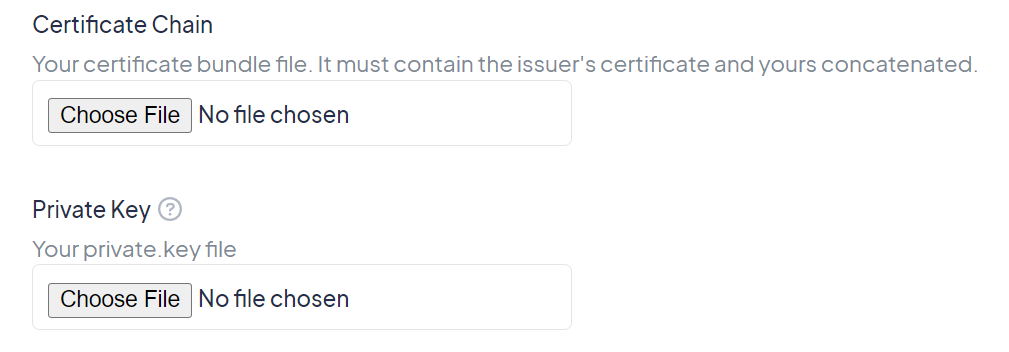
Ensure the private key file is saved with a .key extension and the concatenated certificates in .pem format.
If you encounter any issues during the upload, refer to our Troubleshooting: Private Key Is Not Valid guide for help.
