Overview: Accessibility
Table of Contents
Public Internal URL Only/Shared URL Private How to Modify the Accessibility Categories Articles Accessibility RulesWhen you create or edit Articles/Categories you can choose which users will be able to see the content. There are four basic accessibility options: Public, Internal, URL Only/Shared URL, or Private
Public
This is the default option for all Public knowledge bases. When a question or category is set to Public, anyone can access it. No login is required.
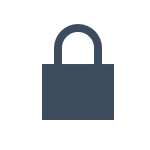 Internal
Internal
Internal questions or categories are only available to logged-in users.
This option is great for sharing private content with your team. If you want to turn your entire KB as internal, please take a look here.
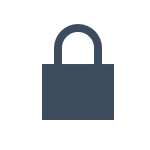 URL Only/Shared URL
URL Only/Shared URL
URL Only categories and Shareable URL questions are Internal content that can be shared with external users via a secret token.
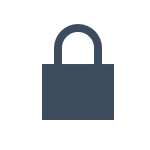 Private
Private
The Private visibility also requires login. However, you can select specific users/groups who can access the content. This feature is good for sharing private articles with a specific group of users in your company, such as content for sales or design teams.
Be aware that, in order to avoid losing content, Super Administrators will always have access to private articles/categories, even if they are not in the allowed users list.
The lock icon indicates that the content is not public.
How to Modify the Accessibility
Categories
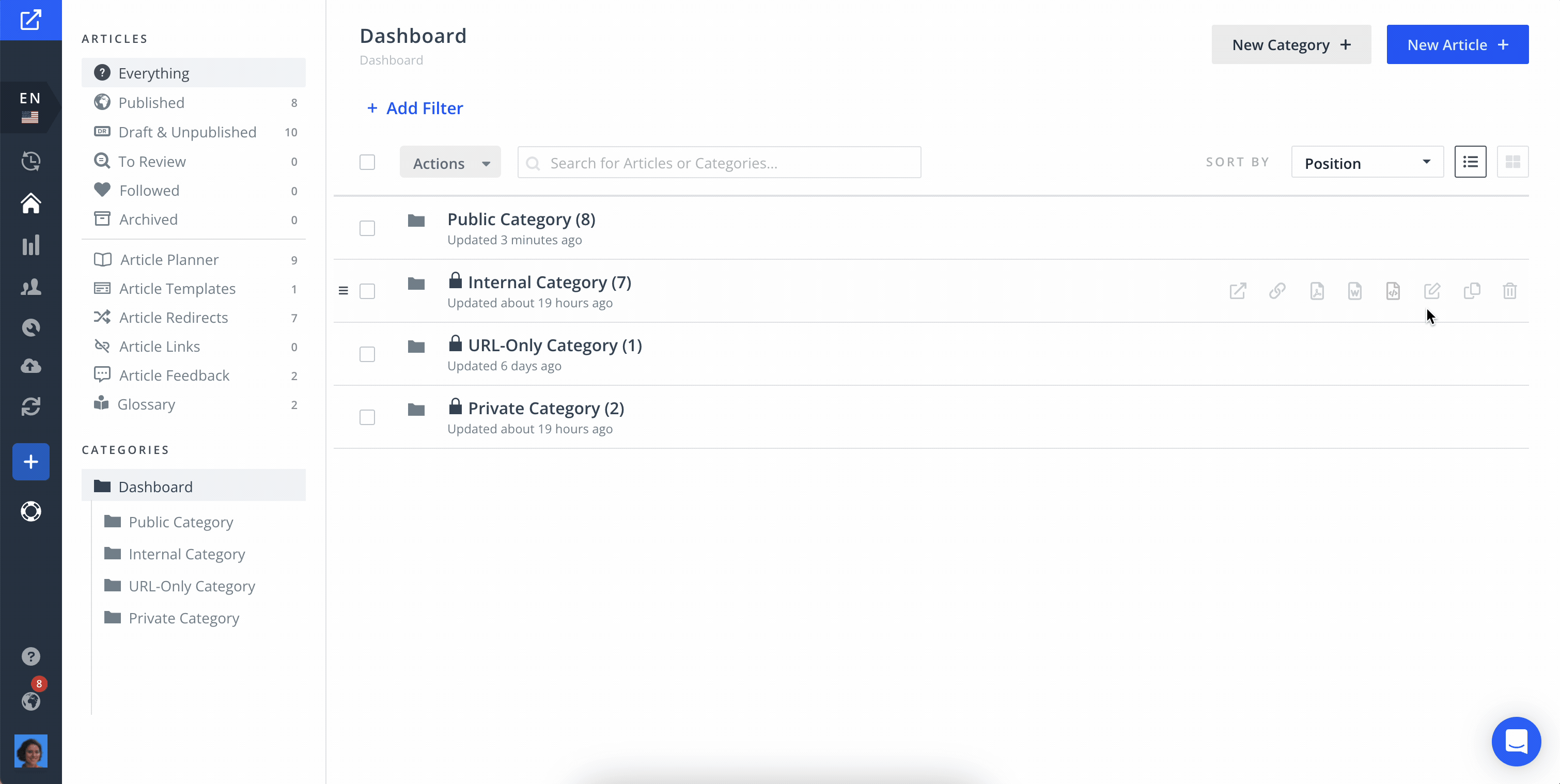
Articles
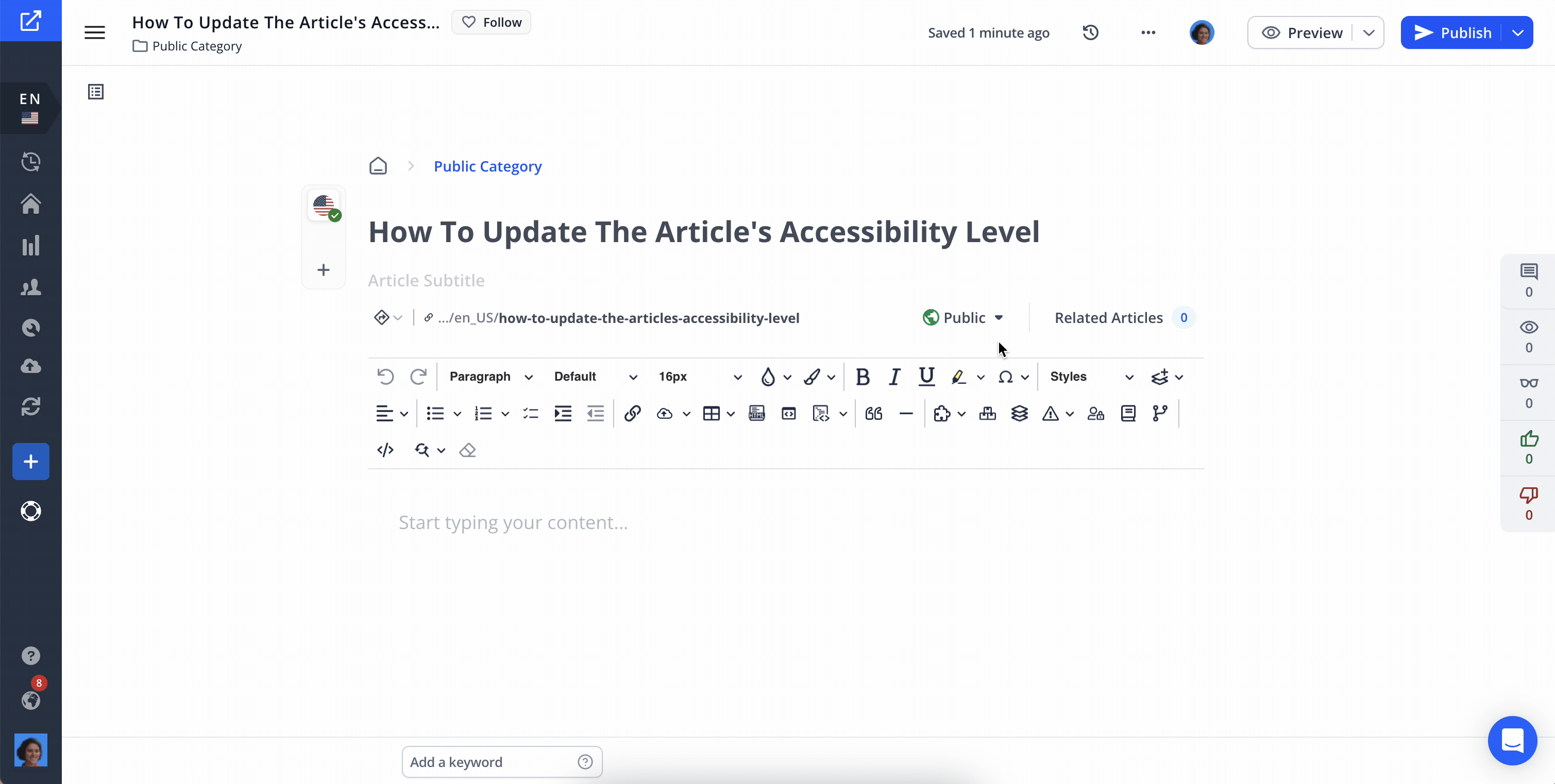
Accessibility Rules
Now that you already know the difference between our four main accessibility options, let's understand how you can combine them
- Public categories can have any kind of subcategories/questions inside them (Public, Internal, or Private).
- Internal categories can have only internal and private categories/questions, but not public.
- Private categories can have only private categories/questions. They can have the same users/groups or less (but not more) than the parent category.
