Troubleshooting Broken Images
Ensure your images display correctly in your articles
Table of Contents
Why Images May Appear Broken How Helpjuice Serves Images How to Fix Broken Images Best PracticesBroken images often occur when content is copied from external websites or inserted from unreliable sources. This guide explains why images may break and how to prevent it, so your articles remain visually complete and professional.
In this article, you’ll learn:
- Why images appear broken in Helpjuice
- How Helpjuice serves and stores images
- How to properly upload and manage images to avoid issues
Why Images May Appear Broken
External images copied from other websites may show errors like: "Your client does not have permission to get URL”
This happens because external sites may restrict access or remove images, causing them to no longer display.
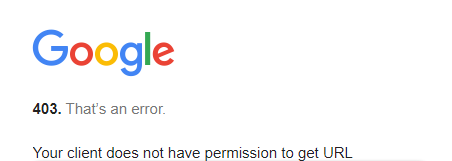
How Helpjuice Serves Images
- Helpjuice uploads files and images to Amazon S3 and delivers them via Amazon CloudFront.
- Images uploaded in the Files Manager are guaranteed to remain available and display correctly.
Avoid using images directly from external sources. Upload images to Files Manager to ensure reliability. For more information, see Files Manager.
How to Fix Broken Images
- Open your article in the Article Editor.
- Locate the broken image placeholder.
- Remove the broken image.
- Click the Files Manager icon in the editor toolbar

- Click Upload and select the correct file.
- Insert the uploaded image back into your article.
- Save your changes.
Best Practices
- Always upload images through Files Manager rather than copying from external sites.
- Keep file names clear and descriptive to help with organization.
- Verify images display correctly after publishing.
