How to Convert Files to Articles via Drag & Drop
Easily transform your documents into Helpjuice articles
Helpjuice allows you to convert your existing documents into articles by simply dragging and dropping them into the article editor. This feature supports PDF and DOCX formats, enabling you to quickly migrate content without the need for manual reformatting.
In this article, you’ll learn:
- How to convert files into articles using drag and drop
- Supported file formats for conversion
- What happens if the article body is not empty
- Best practices for using the drag-and-drop feature effectively
Converting Files into Articles
- Create a New Article
- Click the
+sign in the side panel or select New Article in the upper right corner of your Dashboard.
- Drag and Drop Your File
- Open the folder containing your file.
- Drag the file into the article's body area
- Supported file formats include PDF and DOCX.
- Automatic Conversion
- The content of the file will automatically convert into the article's body.
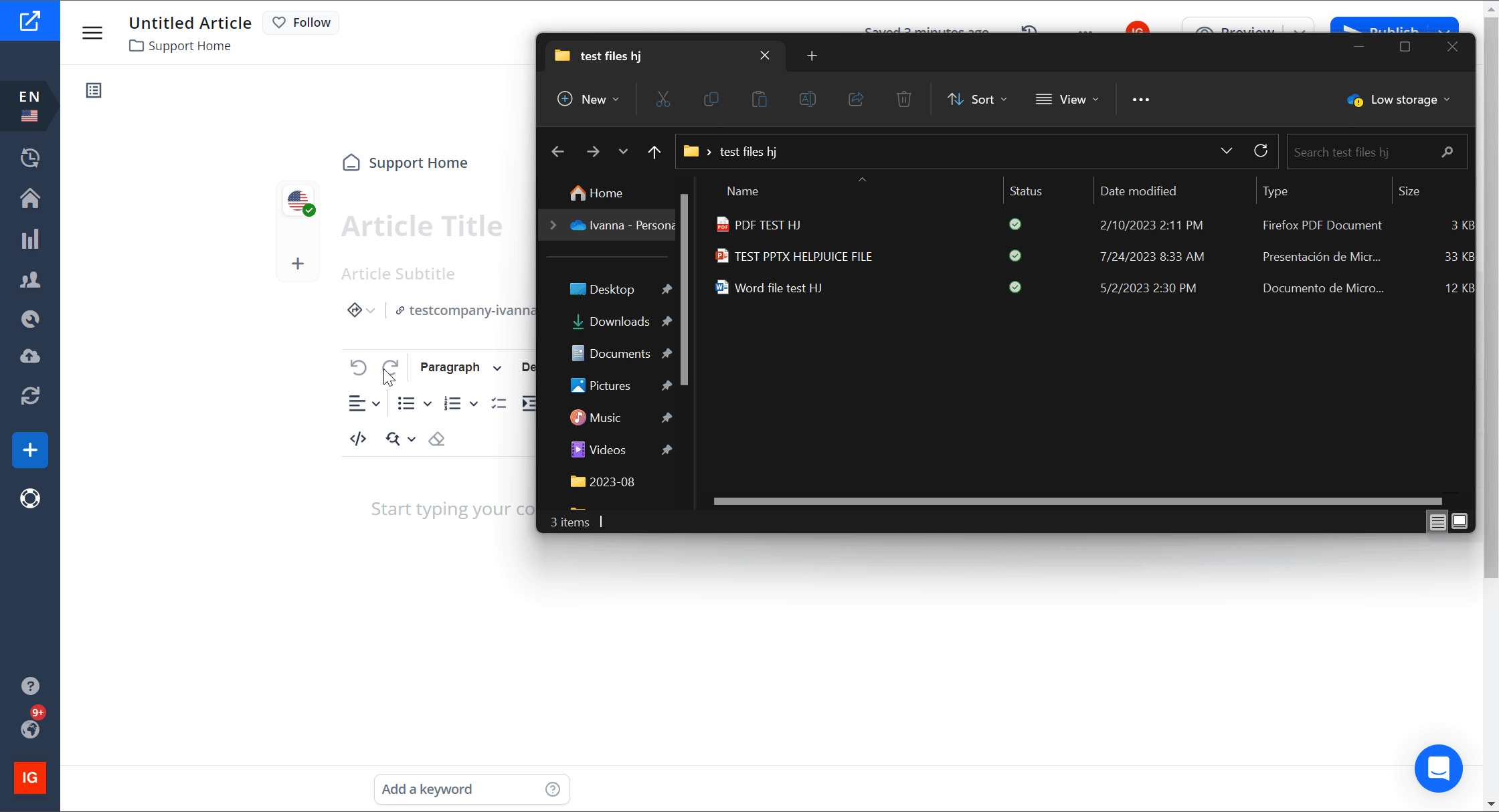
This only works if it's a brand new article - if you are editing an existing article it won't work, even if you remove all of its content first.
Best Practices
- Prepare Your Documents: Ensure your documents are well-formatted before conversion to maintain readability.
- Check for Compatibility: Verify that your file is in a supported format (PDF or DOCX) for successful conversion.
- Review Converted Content: After conversion, review the article to ensure all content has been accurately imported and formatted.
- Utilize the Article Editor: After conversion, use the article editor to make any necessary adjustments or enhancements to the content.
