How To Track User Activity
Learn how to monitor and track user activities in Helpjuice
Table of Contents
Accessing the Activities Section Filtering Activity Results by User Exporting Activity Data Tracked Actions in the Activities Section Best PracticesMonitoring user activities within your Helpjuice Knowledge Base is essential for maintaining content integrity, ensuring accountability, and optimizing user engagement. This guide provides step-by-step instructions on how to track and analyze user activities effectively.
In this article, you'll learn:
- How to access the Activities section
- How to filter activity results by user
- How to export activity data
- What actions are tracked in the Activities section
- Best practices for utilizing activity logs
Accessing the Activities Section
- Log into your Helpjuice account.
- Navigate to your Dashboard.
- Click on the Activities icon.
Filtering Activity Results by User
To view activities performed by a specific user:
- In the Activities section, locate the filter options.
- Select the User filter.
- Choose the desired user from the dropdown list.
This will display all activities performed by the selected user.
Exporting Activity Data
In the Activities section, click on the Export: XLSX button located at the top-right corner of the page.
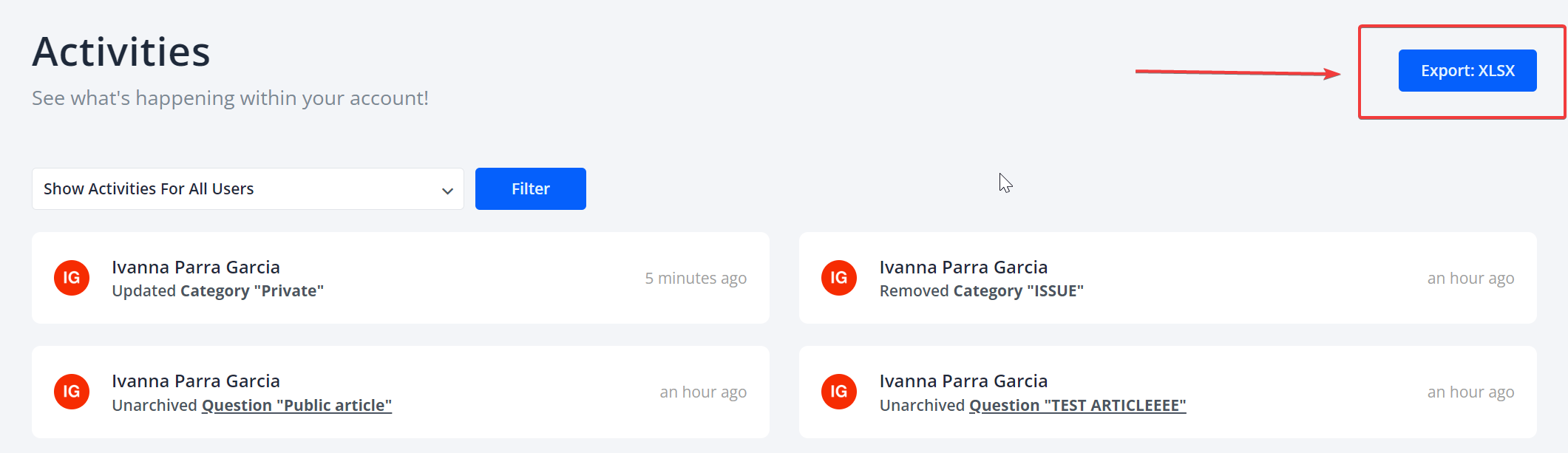
This will generate an Excel file containing all activity logs, which you can download and analyze offline.
Tracked Actions in the Activities Section
Helpjuice logs a variety of actions to provide a comprehensive history of user activities:
- Added: Articles, categories, uploads, users, keywords, or files to an article.
- Updated: Articles, categories, or users.
- Published: Articles.
- Reordered: Articles or categories.
- Read: Articles or categories.
- Opened: Articles or categories.
- Removed: Articles, categories, uploads, or users.
- User Signed In: Logs when a user signs into the system.
Best Practices
- Regular Monitoring: Regularly check the Activities section to stay informed about user actions and content changes.
- Assign Roles Appropriately: Ensure that users have appropriate roles and permissions to perform the desired actions.
- Audit for Compliance: Use activity logs to audit user actions for compliance with internal policies and external regulations.
