How To Automatically Assign Users To Groups
Smart Groups allow you to Automatically Assign Users To Groups.
Table of Contents
Overview Creating Smart Groups How Do Smart Groups Affect Current Users? Automatically Assigning Role/Group via CSV Imports Best PracticesThis article explains how to use Smart Groups in Helpjuice to automatically assign users to groups based on their email domain.
In this article, you’ll learn:
- What Smart Groups are and how they work
- How to create Smart Groups
- How Smart Groups affect existing and new users
- How to assign roles/groups during CSV import
Overview
Smart Groups let you assign users automatically to specified groups based on their email domain. Once enabled, anyone who signs up with an email matching one of the configured domains will be added to that Smart Group.
Creating Smart Groups
- Click on the Users button in the Helpjuice dashboard.
- Go to the Groups tab.
- Open an existing group or create a new user group.
- At the bottom of the group’s settings, check the option: Automatically assign users with emails containing @example.com to this group.
- Add the specific domain(s) you want and Save.
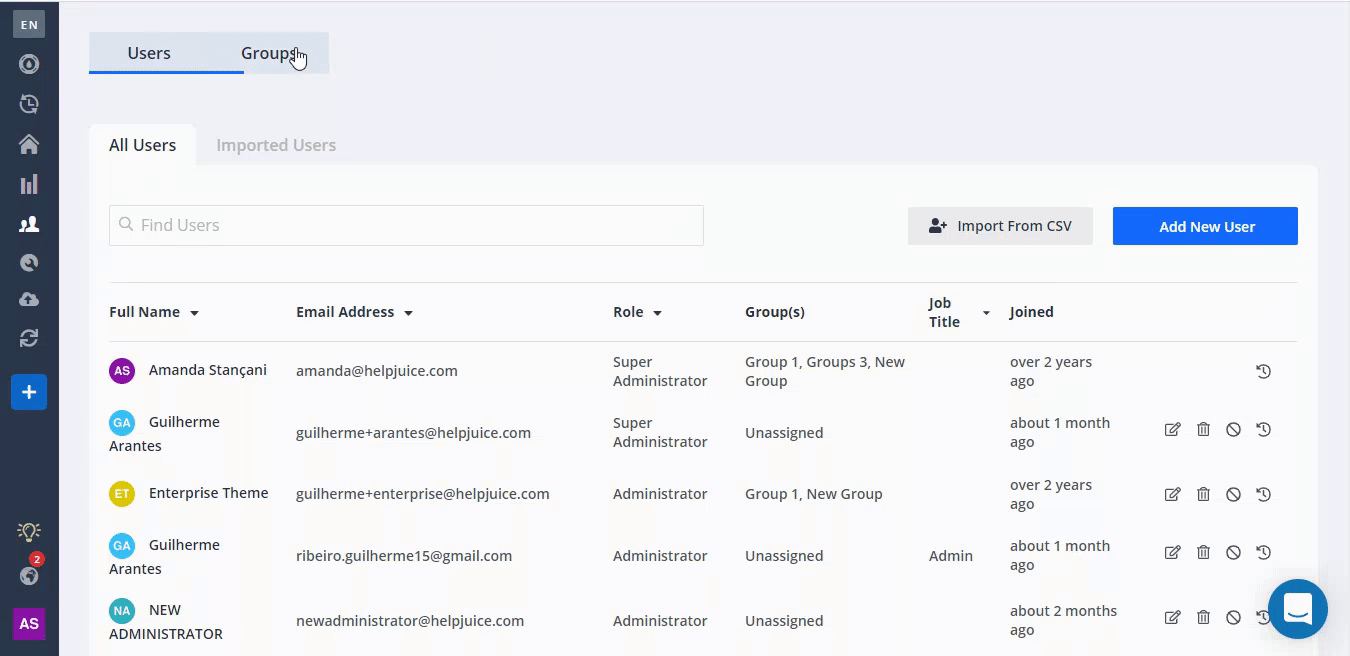
How Do Smart Groups Affect Current Users?
Once you enable Smart Groups, both new AND existing users whose email domains match will be added to the group.
If you uncheck the “automatically assign by email domain” option, users already in the group will not automatically be removed. Only removing the domain and saving changes will remove them.

Automatically Assigning Role/Group via CSV Imports
When importing users via CSV, there is an option to bulk assign a user role and group to all users in that import file.
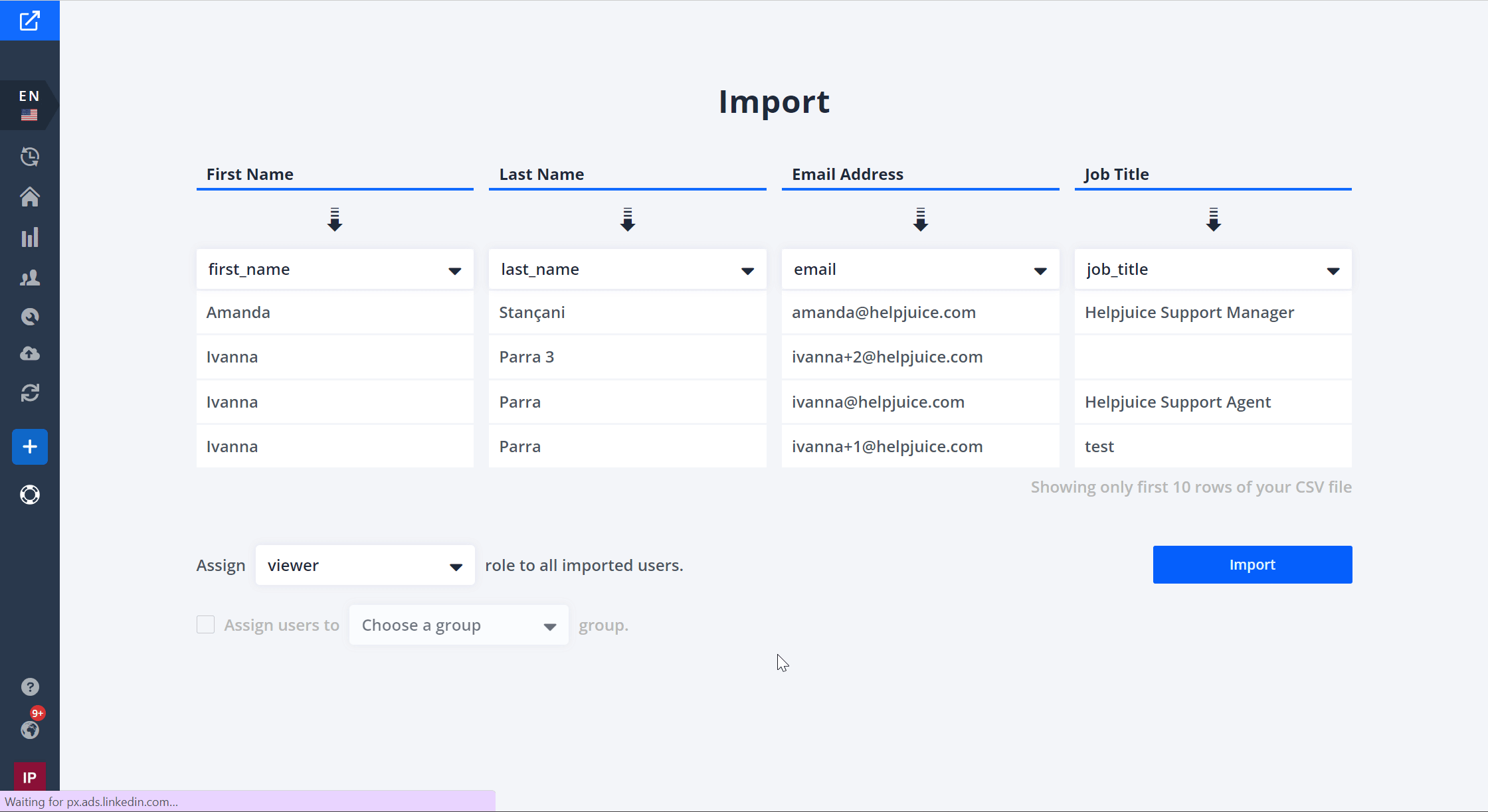
It’s best to group users who need the same role/group into one import file so you can assign them consistently.
Best Practices
- Use clear domain naming (e.g. @yourcompany.com) so Smart Groups don’t unintentionally match unwanted users.
- Review existing users to ensure no mismatches once Smart Groups are enabled.
- When doing CSV imports, keep files organized by role/group to simplify bulk assignments.
