How To Change Your Company Name
A simple guide on how can you change the name of your KB
Table of Contents
Steps to Change the Company Name What to Check After Changing the Company Name Best PracticesThis article shows you how to update the name of your Knowledge Base in Helpjuice. It’s a quick process that helps ensure users see the correct company branding.
In this article, you’ll learn:
- Where to find the company name field
- How to make the change
- What to check after saving
Steps to Change the Company Name
- Log in to your Helpjuice account
- Click on Settings
- Go to Company Info on the Settings page
- In the Company Name field, enter the new name you want
- Click Save Changes
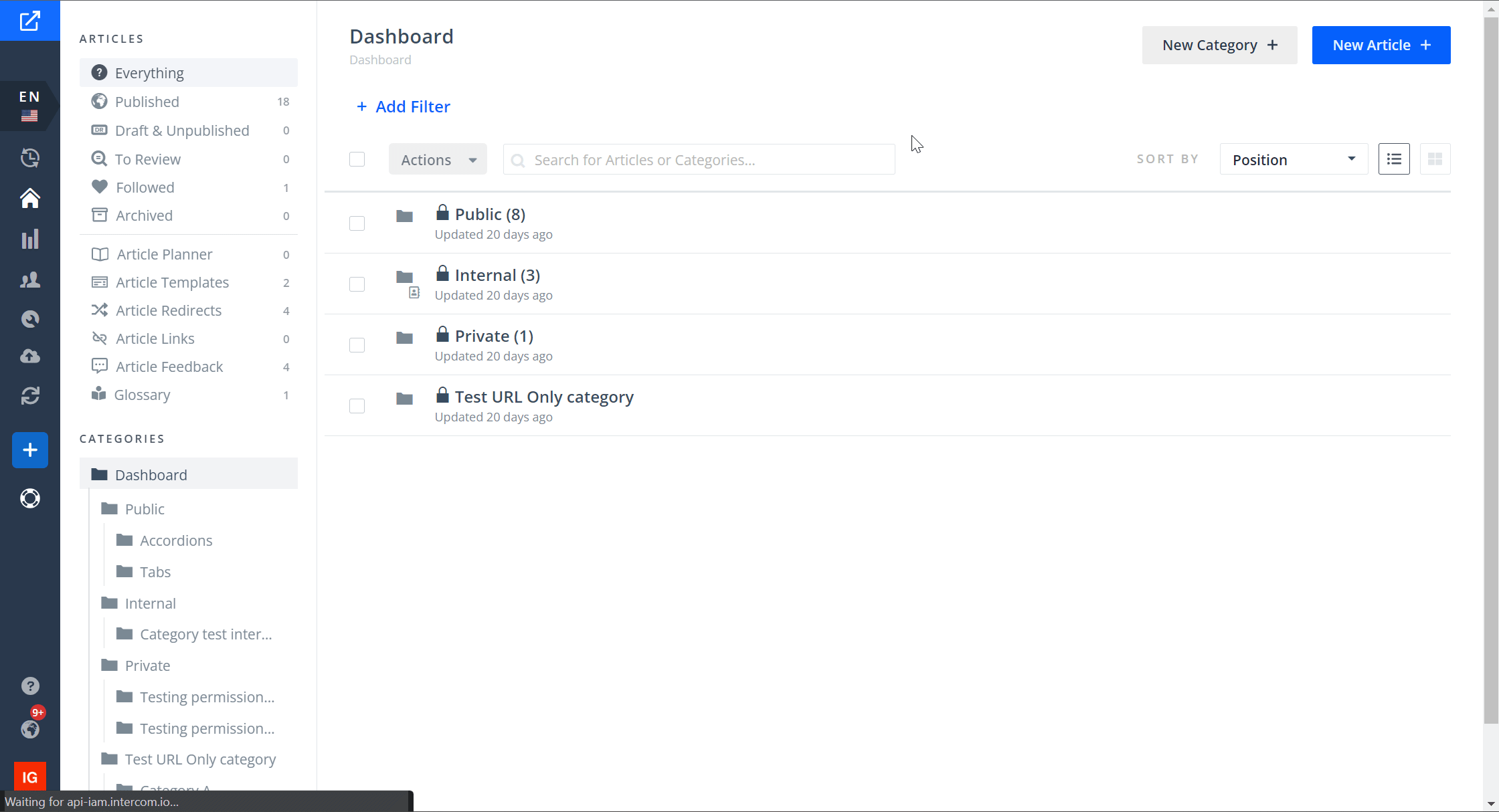
What to Check After Changing the Company Name
- Is the new name appearing correctly throughout your KB (in headers, footers, etc.)?
- Are all users able to see the updated name?
- Is there any place where the old name might still be visible (cached pages, email templates, etc.)?
if you experience any similar issues, feel free to contact support@helpjuice.com and we will assist you.
Best Practices
- Use a clear, official company name (consistent with your branding guidelines)
- Notify team members of the change so they can update any documentation or links
- If you have custom URLs or integrations, verify they still work correctly after the name change
