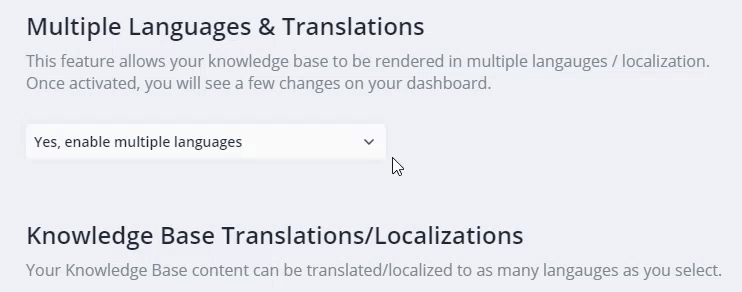Languages & Translations
Localize Your Knowledge Base in 50+ languages.
Helpjuice provides easy-to-use tools to locate your content in more than 50 different languages, which helps you to provide support to customers from all over the world! You can easily create and manage a multilingual knowledge base to deliver content based on customers' preferred language.
Languages Overview
This is an overview of the Languages and Translations settings page for Multilingual knowledge bases
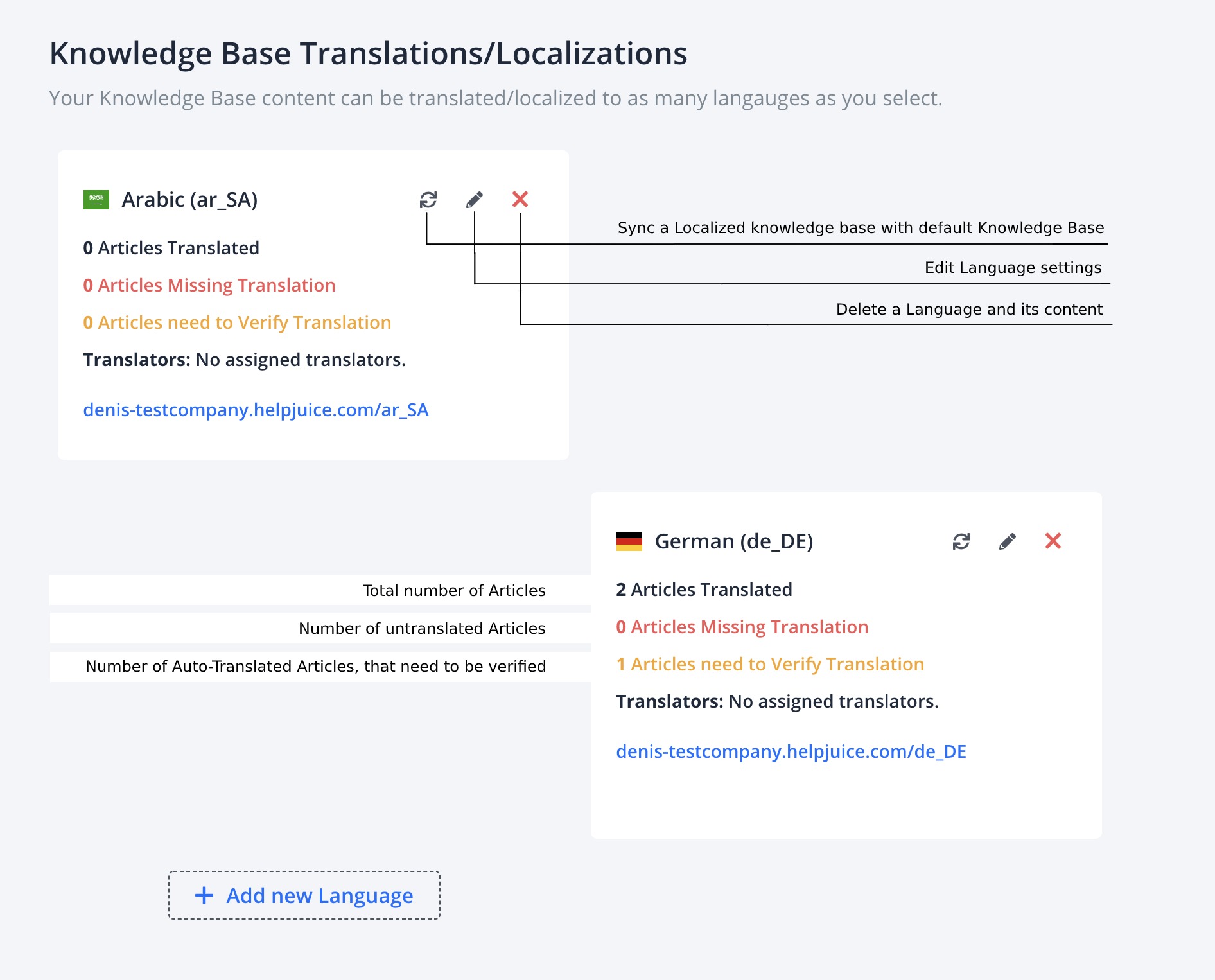
How To Add New Languages
The Languages & Translations page is located at your_kb.helpjuice.com/admin/settings/languages_and_translations. In this section, you will see your Default Language and the "Add New Language" button. Once you click on it, a popup will be displayed:
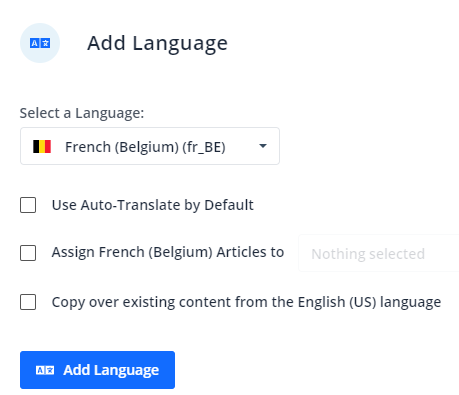
Select a Language: We offer over 50 languages, and each language supports the auto-translate feature.
Use Auto-Translate by Default will determine if new articles will be auto-translated by default.
Assign Articles to allows you to automatically assign translators to the articles. All of the added Translators will receive an invitation via email.
Copy over existing content from the Default language makes a duplicate of your default language content and all articles will be in Draft status. This might take up to 4 minutes to complete and you will receive an email once it's done.
If you combine this option with "Use Auto-Translate by Default ", all your categories and articles will be copied and automatically translated.
How To Sync Content from the Default Language
If there's new content in the default language that you don't have in the language you want to sync, that content will be copied to your language and all your current data will remain intact.
Simply click on the Sync icon  and choose if the synced articles should be automatically translated or just copied into the new language.
and choose if the synced articles should be automatically translated or just copied into the new language.
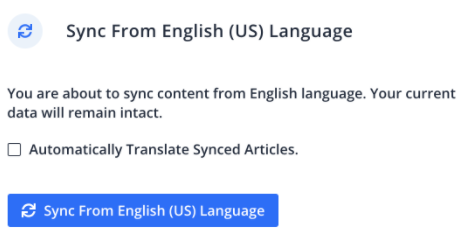
How To Delete Languages
Simply click on the 'trash' icon in the upper right corner of the language you want to delete. You will be prompted to a confirmation message.
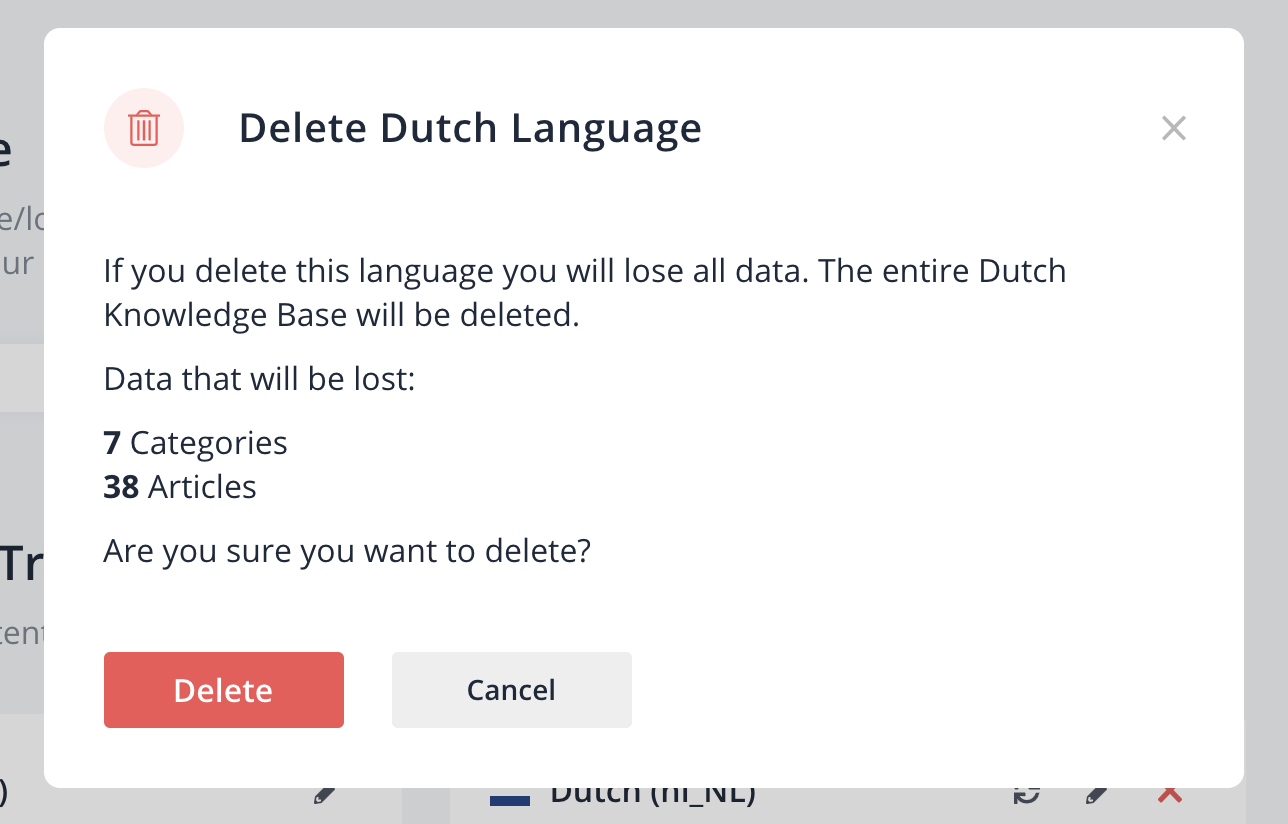
Protected Words
The Protected Terms feature is a list of terms that should not be translated. In this section add terms that you want to stay intact during the translation process. Type the term in the input field, hit Enter, and remember to save the changes!
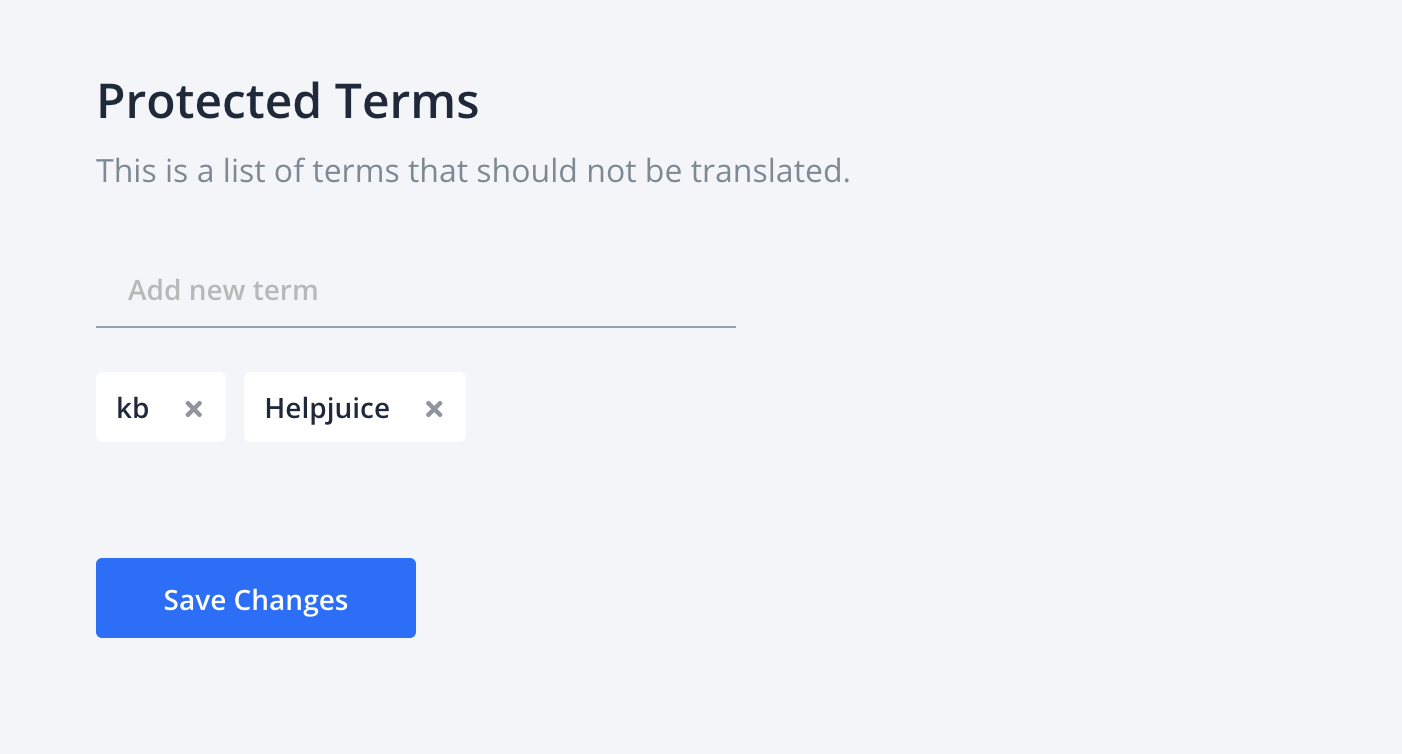
How To Disable Multiple Languages
If you use only one language and don't want to see any changes in your dashboard, select "No, disable multiple languages" on your setting page.