How to Integrate Helpjuice with Freshdesk
Instantly search and share your Helpjuice Knowledge Base Articles from within Freshdesk tickets.
Table of Contents
Overview of the Freshdesk Integration Installation How To Use Integration How To Use Contact Form Submissions To Create Freshdesk Tickets Best PracticesHelpjuice integrates with Freshdesk to allow your support team to search for and share knowledge base articles without leaving the Freshdesk platform. This guide walks you through connecting Helpjuice, configuring the integration, and best practices for using it effectively.
In this article, you’ll learn:
- Overview of the Helpjuice Freshdesk integration
- How to connect Helpjuice to Freshdesk
- Configuring the integration settings
- How to use the integration in daily support workflows
- Best practices for deploying the integration
Overview of the Freshdesk Integration
The Freshdesk integration allows your team to:
- Access Helpjuice articles directly from Freshdesk tickets.
- Provide customers with consistent and accurate information.
- Improve response times and reduce the need to switch between platforms.
This integration works with both Freshdesk Classic and Freshdesk New UI.
Installation
You can install Freshdesk integration here or simple search for Helpjuice in Freshworks marketplace. Click on install and you are ready to go.

When you visit the app for the first time, agent will be prompted for the authentication. Simple click on Authenticate button and sign in with your Helpjuice credentials.

And that's it, Freshdesk integration is now installed.
How To Use Integration
Simply go to your ticket and click on Helpjuice app.
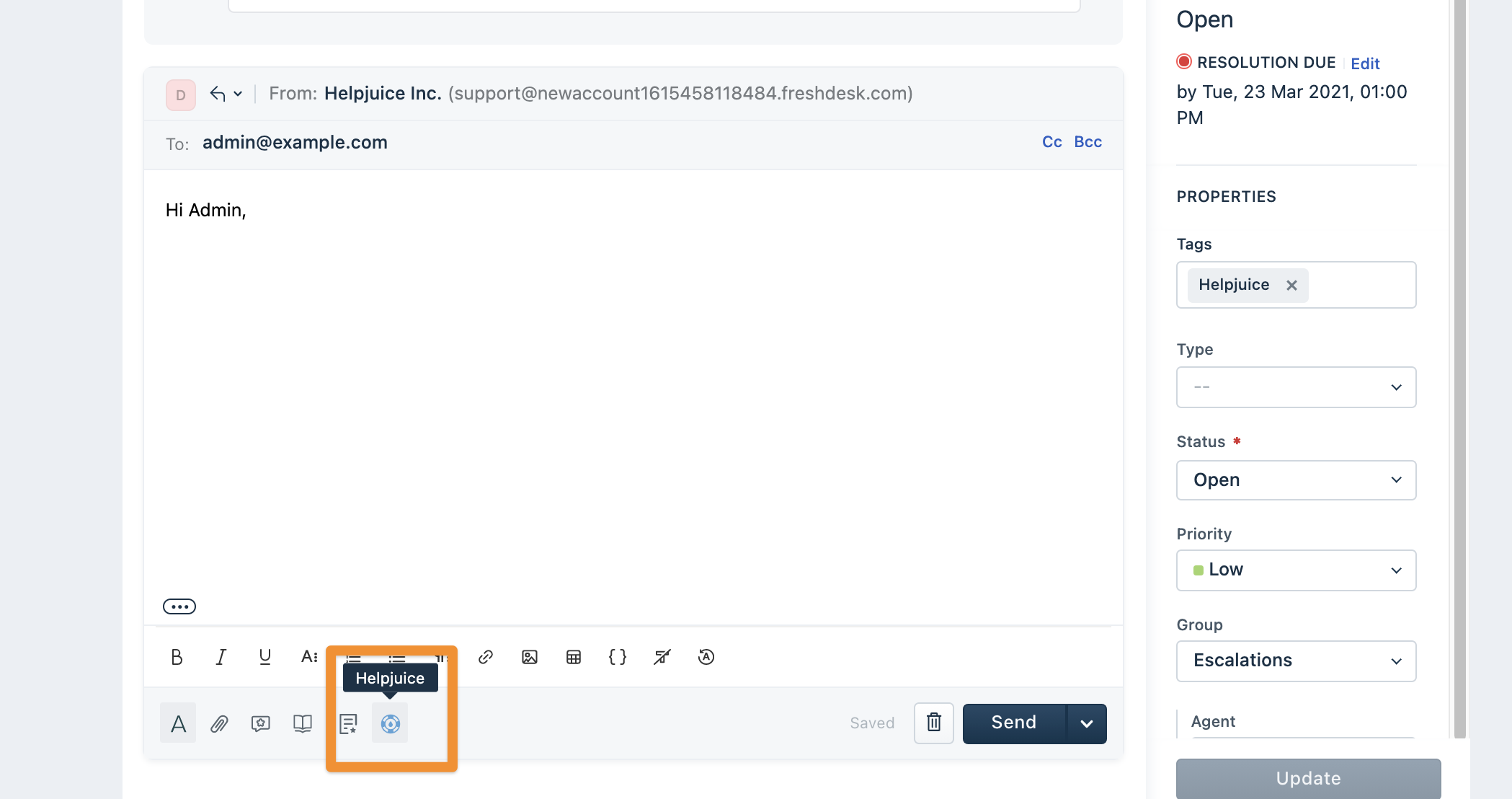
The app will open on the right side of your screen.

Search for an article and click on Attach to Ticket and your article will be added to your ticket reply. If your Knowledge Base is multilingual you can easily switch between languages from languages dropdown.

How To Use Contact Form Submissions To Create Freshdesk Tickets
In order to use contact form submissions to create Freshdesk tickets you need to enable it in settings. In your Helpjuice account go to your Settings page and under Integrations click on Freshdesk.
Enable Create new Freshdesk Tickets from Contact Form Submissions and add your Freshdesk Api Key and Helpdesk Name. Save your changes and you are good to go.

Everytime a new contact form submission is added a new Freshdesk ticket will be created with Helpjuice label on it.

Best Practices
- Train agents to search the KB before responding to reduce duplicate answers.
- Regularly review which articles are most frequently shared to identify gaps in content.
- Keep Helpjuice articles up-to-date to ensure accurate information is shared.
- Document any customizations made to the integration for future reference.
