How to Integrate Helpjuice with Olark
Learn how to seamlessly integrate Olark and Helpjuice
Table of Contents
Overview of the Olark Integration Integrating Helpjuice with Olark Setting Up the Integration Auto-Answering Feature Customizing the Integration Troubleshooting Best PracticesHelpjuice integrates with Olark to allow your support agents to access and share knowledge base articles directly within live chat conversations. This guide walks you through connecting Helpjuice to Olark, configuring the integration, and best practices for use.
In this article, you’ll learn:
- Overview of the Helpjuice Olark integration
- How to connect Helpjuice to Olark
- How to configure the integration
- Tips for using the integration effectively
Overview of the Olark Integration
The Olark integration enables your team to:
- Access Helpjuice knowledge base articles directly while chatting with customers.
- Share relevant content quickly to reduce response times.
- Keep customer support consistent by providing accurate, up-to-date information.
This integration is ideal for live chat teams who want to embed KB content without leaving Olark.
Integrating Helpjuice with Olark
Helpjuice provides an Olark plugin that allows seamless integration with your Olark chat system. This integration analyzes user conversations and intelligently suggests relevant articles from your Knowledge Base that match the context of the chat. You can use these suggestions to quickly provide accurate responses to your customers, improving the overall support experience.
Helpjuice will suggest one article at a time based on the top search result for the query. If the suggestions aren't accurate, you can improve them by refining your article content and adding relevant keywords.
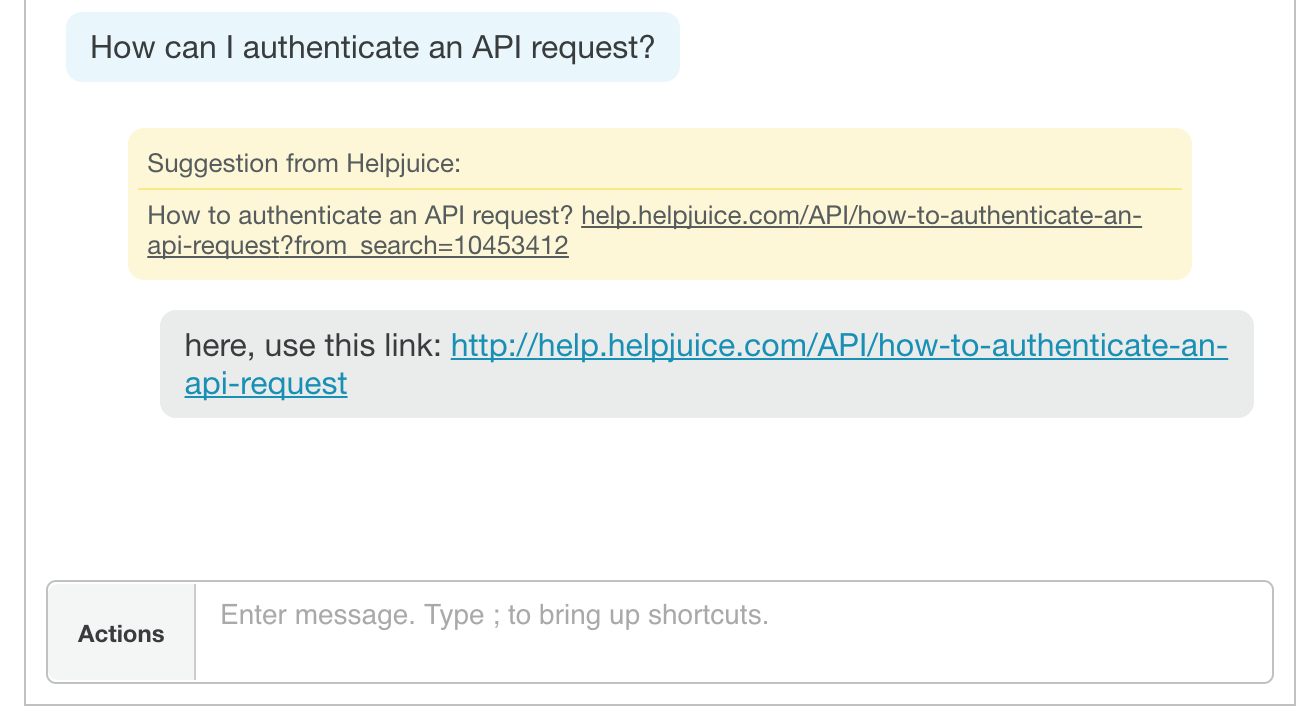
Setting Up the Integration
To integrate Helpjuice with Olark, follow these steps:
-
Import the Helpjuice Plugin
Add the following JavaScript snippet to your website:
<script type="text/javascript" src="https://static.helpjuice.com/helpjuice_production/olark_plugin/helpjuice_olark-0.3.min.js"></script>
<script type="text/javascript">
new HelpjuiceOlarkIntegration('http://yourhelpjuicesubdomain.helpjuice.com');
</script>-
Order of Snippets
Ensure that the second script (which creates the HelpjuiceOlarkIntegration instance) is placed after your Olark JavaScript snippet. The plugin import should be added before the integration call.

That's it! Once deployed, Helpjuice will begin suggesting relevant articles during Olark chats.
Auto-Answering Feature
By default, if an Olark chat agent doesn't respond within 3 minutes, Helpjuice will automatically suggest an article to the visitor based on their query.
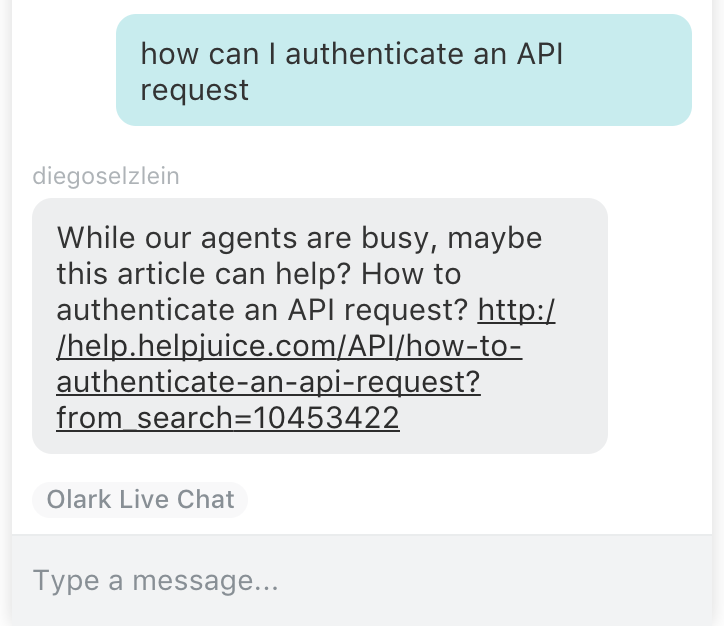
This delay can be adjusted or the feature disabled through configuration settings.
Customizing the Integration
You can further customize the integration by passing a configuration object when initializing the HelpjuiceOlarkIntegration. The available options include:
| Option | Default | Description |
|---|---|---|
| language | en_US | Set the knowledge base language for the page, ensuring that article suggestions are provided in the correct language. |
| autoAnswerMinutes | 3 | The number of minutes to wait before suggesting an article to the visitor if no operator responds. Set it to 0 to disable this feature. |
Sample call:
new HelpjuiceOlarkIntegration('http://yourhelpjuicesubdomain.helpjuice.com', { language: 'de_DE', autoAnswerMinutes: 5 });Troubleshooting
If the integration is not working as expected, check your browser’s JavaScript console for errors.
Best Practices
- Train agents to search before answering to reduce duplicate responses.
- Periodically review which articles are most frequently shared in Olark to identify content gaps.
- Keep KB articles up-to-date to ensure shared information is accurate.
- Use concise snippets to maintain chat readability.
