How to Delete Articles
Learn how to quickly and efficiently delete articles from your knowledge base.
Table of Contents
From the Dashboard How do I restore a deleted article? From the Article Editor Via API v3There are many ways to delete articles:
From the Dashboard
- Click the Delete
 button next to the article's title:
button next to the article's title:

- Or Select the article > Actions > Delete if you want to mass delete articles:
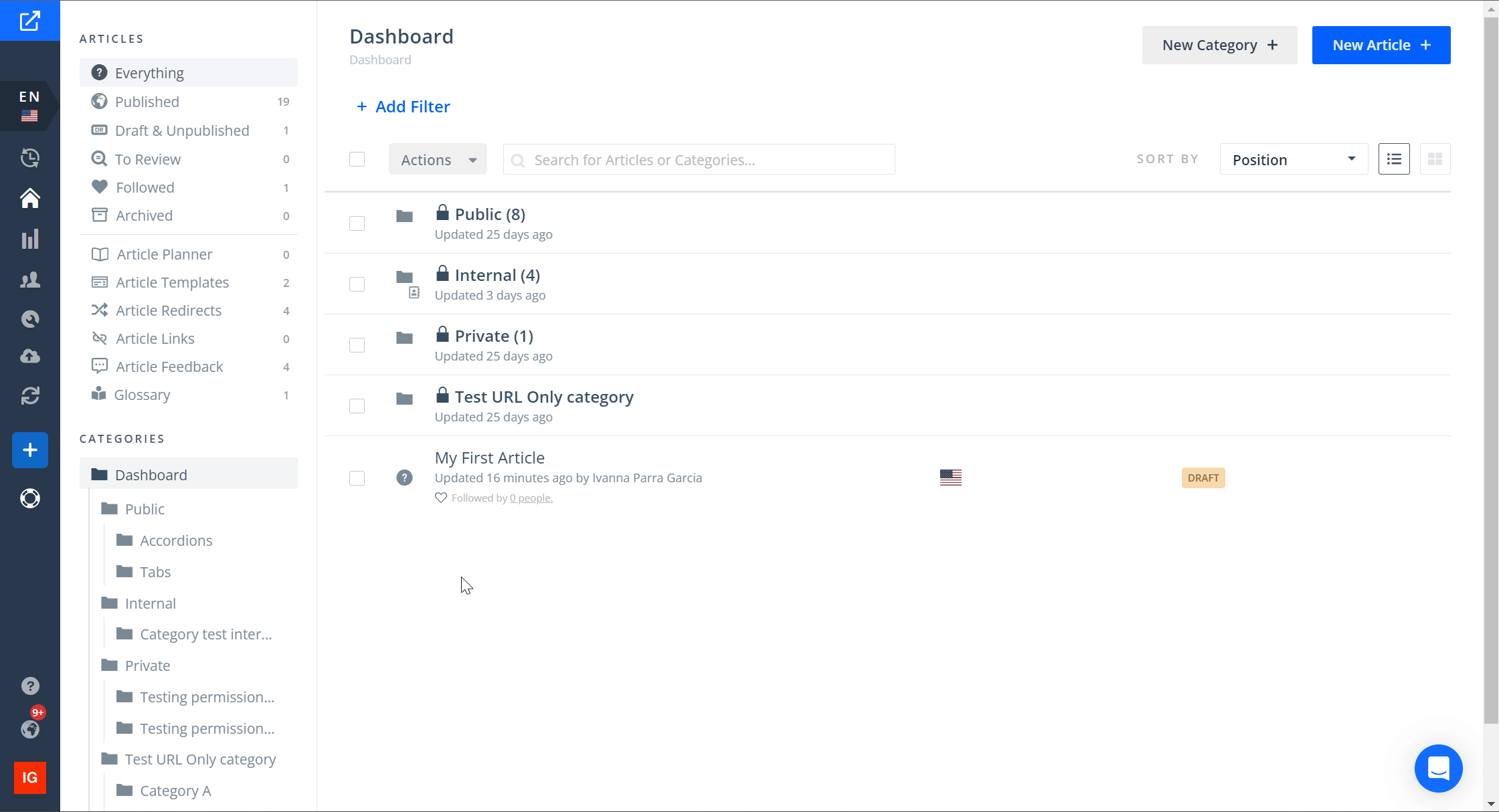
How do I restore a deleted article?
These delete actions can be reversed by going to the Activities section, locating the article, and clicking  .
.
More information can be found here: How To Restore Deleted Content.
From the Article Editor
Legacy Editor
To delete an article from this editor, all you have to do is go to the More section and click Discard (cannot be undone).
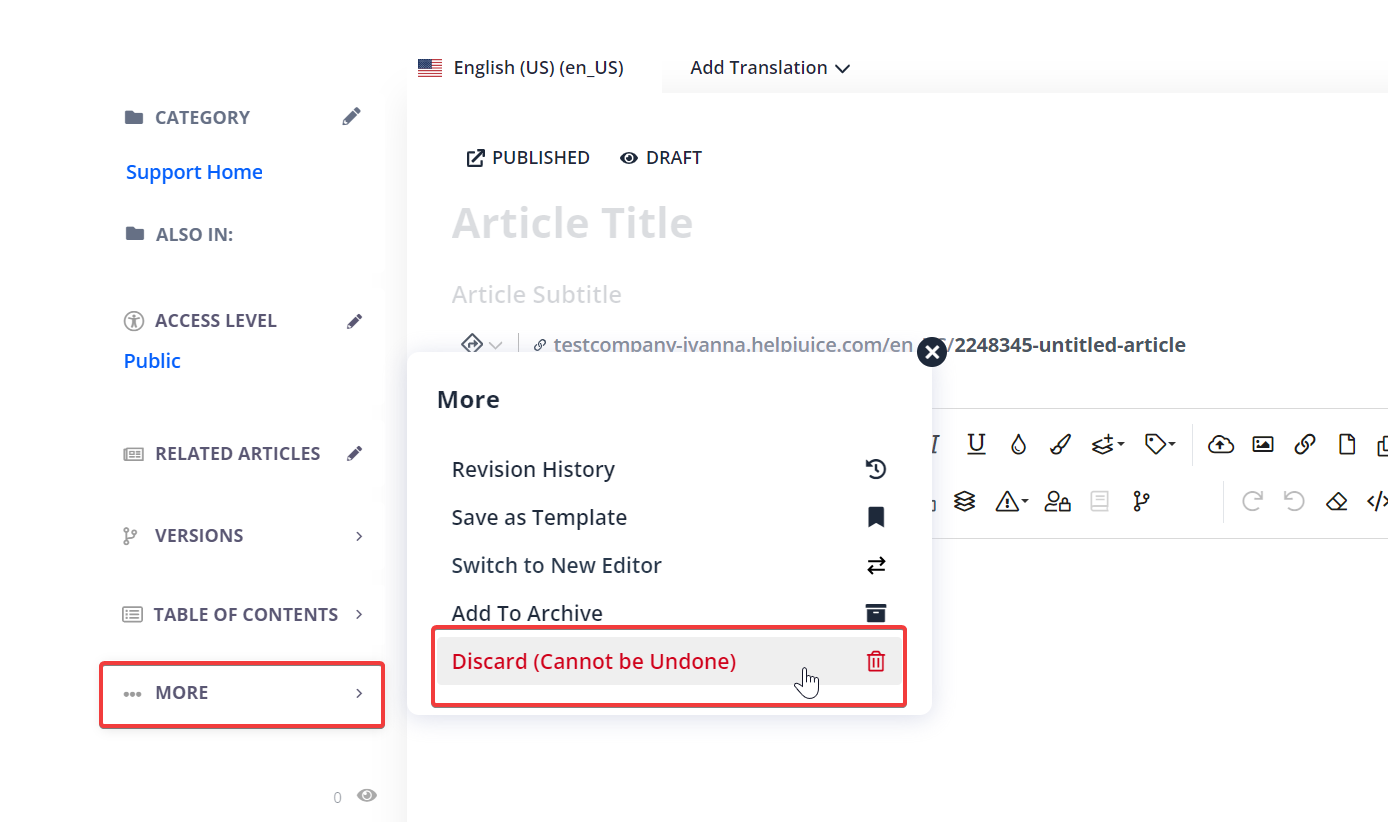
New Editor
Delete (Permanent)
This option allows you to delete the article permanently and cannot be undone.
To use it, simply go to the […] section > click Delete (Permanent)
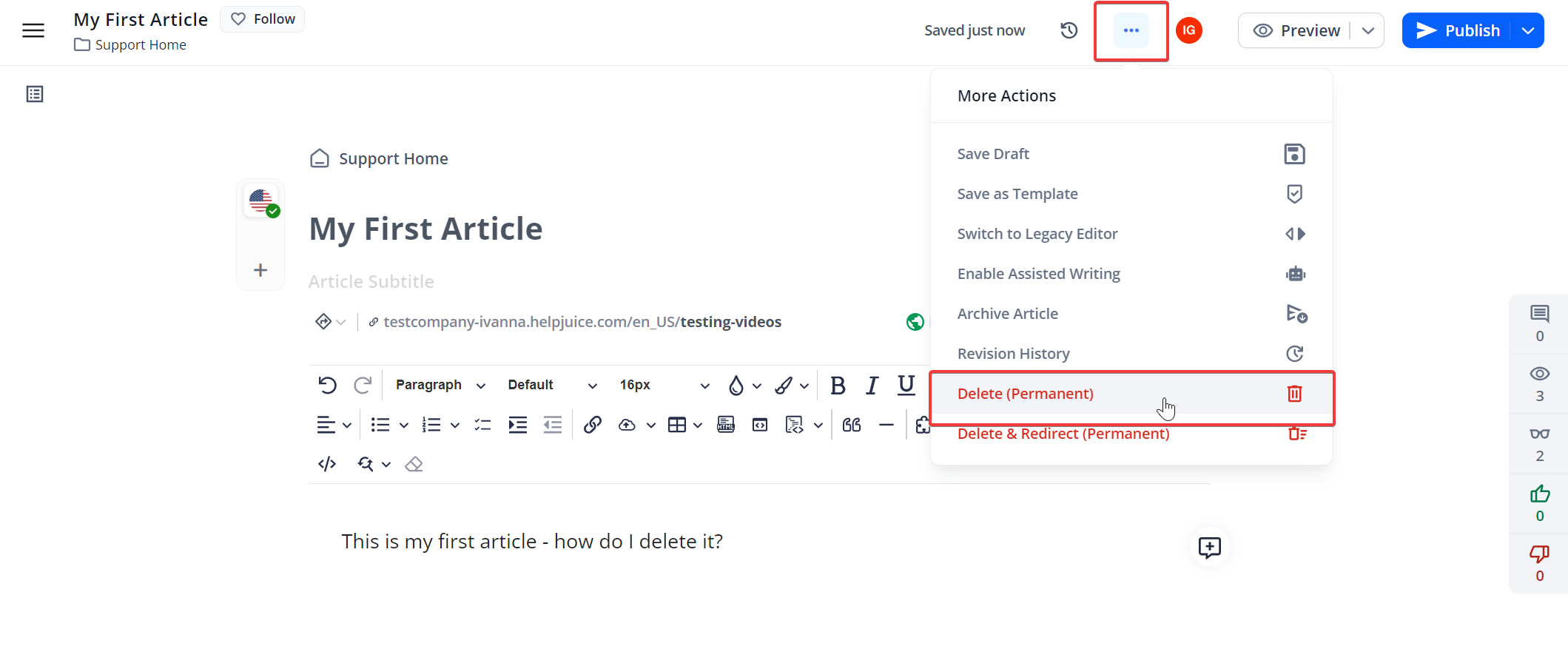
Delete & Redirect (Permanent)
This option allows you to delete the article and redirect future visitors to another article.
To use it, follow these steps:
- Go to the […] section > click Delete & Redirect (Permanent)
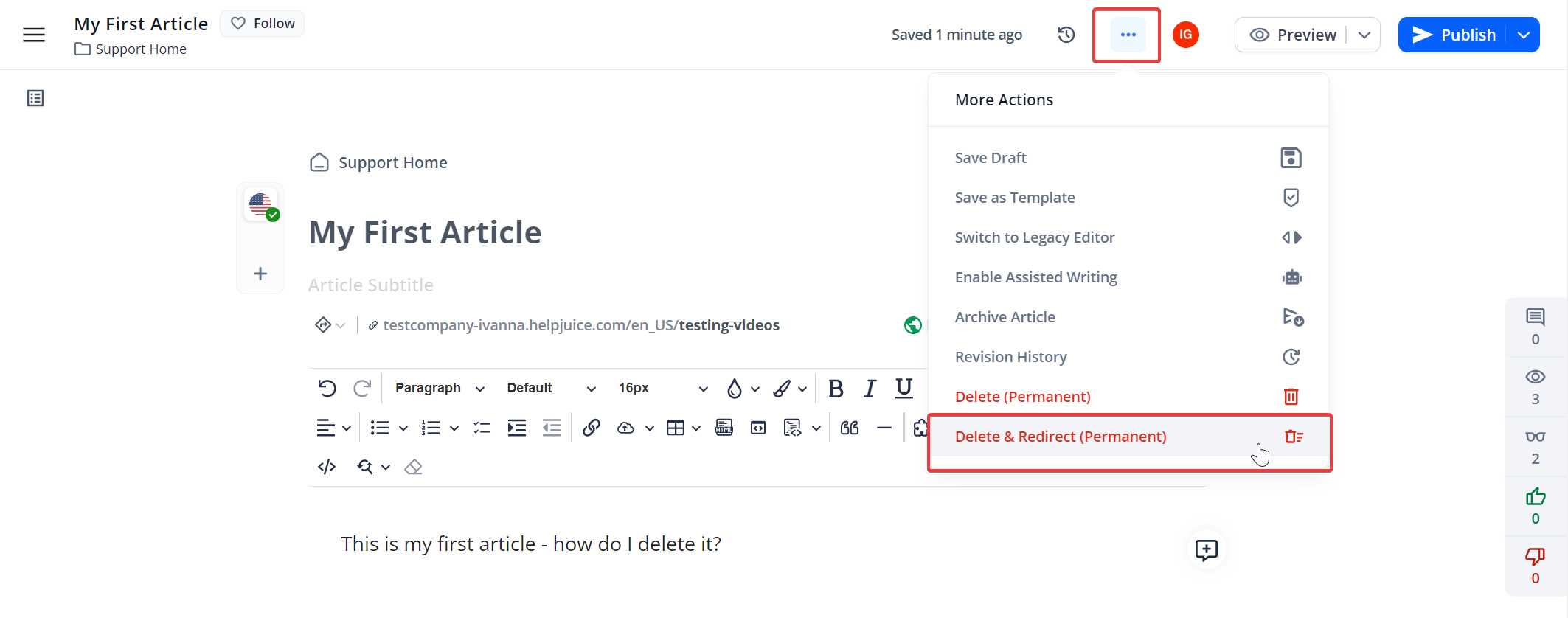
- Enter the URL you want to redirect users to in the Redirect To field and click Delete & Redirect Traffic.
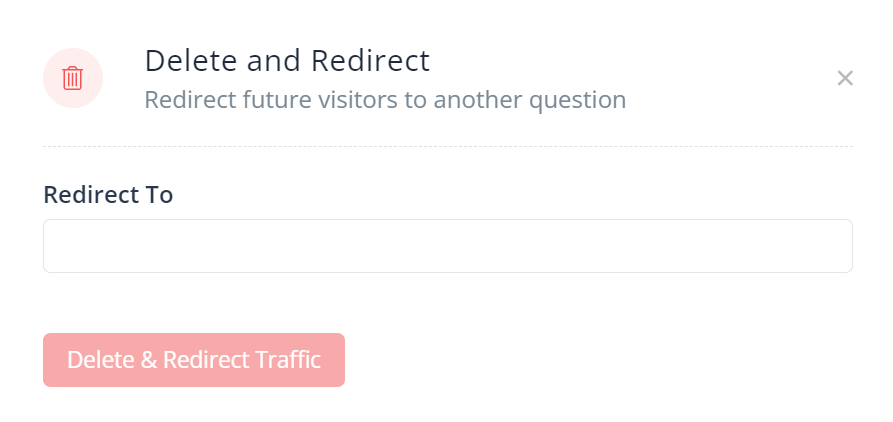
Via API v3
You can also delete articles using our API! We recommend checking out the Delete an Article accordion here.
