Article Decision Trees
Guide users to the right response by asking a series of linked questions
Table of Contents
What are Article Decision Trees? How do Article Decision Trees work? How do I Create an Article Decision Tree? Decision Trees Example Nested Decision Trees Can I Customize Article Decision Trees? Best PracticesArticle Decision Trees in Helpjuice allow you to create interactive, step-by-step guides within your articles. By presenting a series of questions with branching answers, you can lead users to tailored responses, enhancing their experience and helping them find solutions more efficiently.
In this article, you’ll learn:
- What Article Decision Trees are
- How to create a decision tree in your article
- How to organize questions and answers
- How to customize the appearance of decision trees
- Best practices for using decision trees effectively
What are Article Decision Trees?
Article Decision Trees are a feature in Helpjuice that lets you build interactive guides within your articles. They function by asking a series of linked questions, each with multiple-choice answers. Based on the user's selections, the tree presents different responses, helping users navigate complex information or troubleshoot issues step by step.
How do Article Decision Trees work?
With decision trees, you can:
- Ask a question: Present an initial question to the user.
- Provide options: Offer multiple-choice answers.
- Branch responses: Based on the user's choice, present a follow-up question or a final answer.
- Guide users: Lead users through a logical sequence to reach a tailored response.
This interactive approach enhances user engagement and ensures they receive the most relevant information.
How do I Create an Article Decision Tree?
Creating a decision tree in Helpjuice is straightforward:
- Open your article: Navigate to the article where you want to add the decision tree.
-
Access the editor: Click on the decision tree icon in the toolbar
 .
. - Build your tree:
- Add questions: Click "Add Question" to insert a new question.
- Add options: For each question, click "Add Option" to provide multiple-choice answers.
- Link responses: Connect each option to the next question or a final answer.
- Enhance with media: You can add images and videos to questions and responses to provide more context.
- Preview: Once your decision tree is set up, preview it in your article to ensure it functions as expected.
Decision Trees Example
Below is an example of a decision tree. It took us 60 seconds to make it using the Helpjuice Decision Trees editor.
This will determine if you should use decision trees.
Do you need to present different answers to the same question?
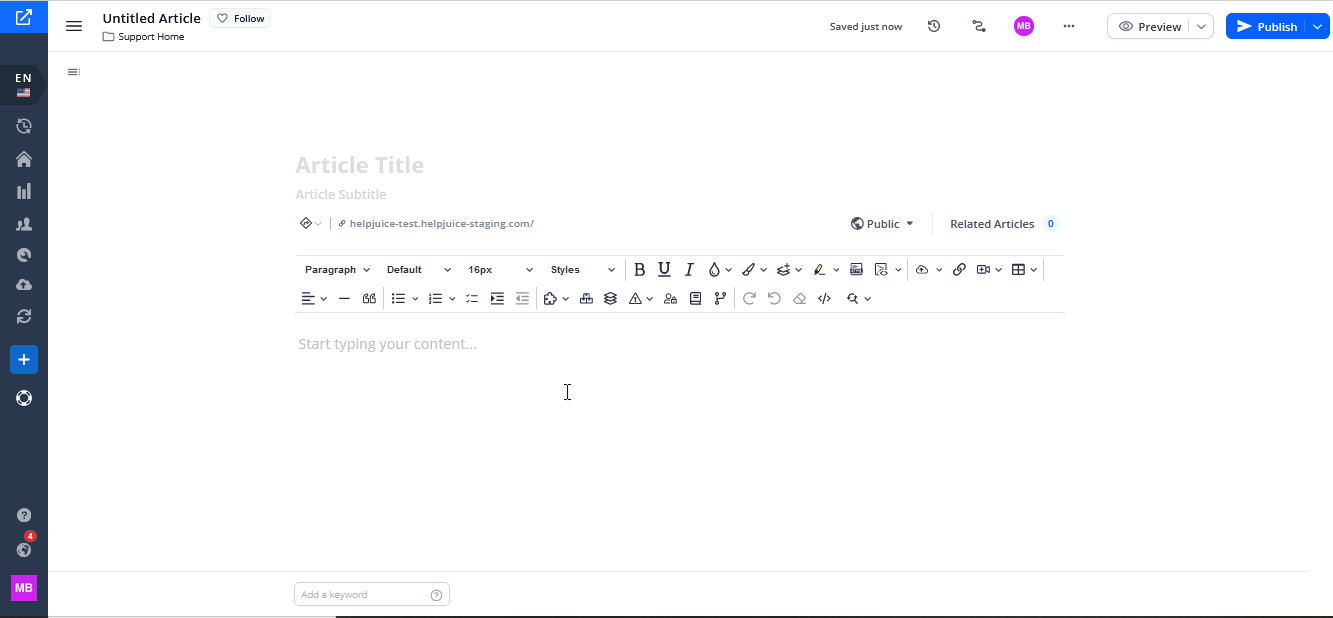
Nested Decision Trees
Currently, nested decision trees (decision trees within decision trees) are not supported. Attempting to create nested trees may lead to unexpected behavior. However, you can achieve similar functionality by:
- Using multiple decision trees: Create separate decision trees for different sections or topics within the same article.
- Linking decision trees: Use hyperlinks to guide users from one decision tree to another, maintaining a logical flow.
Can I Customize Article Decision Trees?
Yes, you can customize the appearance of your decision trees:
- Button alignment: Adjust the alignment of answer buttons to fit your article's layout.
- Button colors: Change the color of buttons to match your branding or to highlight important options.
For more advanced customizations, you can submit a request, and the Helpjuice team will assist you in applying these changes.
Best Practices
- Keep questions clear and concise: Ensure each question is easy to understand.
- Limit the number of options: Too many choices can overwhelm users; aim for 2-4 options per question.
- Use logic: Structure your questions and answers in a logical sequence to guide users smoothly.
- Test your tree: Before publishing, test the decision tree to ensure it works as intended.
