How To Share Internal Categories with External Users
Learn how to securely share internal categories with external users using encrypted links
This article explains how to share internal categories with external users who don't have login credentials by using the "URL Only" feature.
In this article, you’ll learn:
- What a URL Only category is
- How to create a URL Only category
- Important considerations when using this feature
What Is a URL Only Category?
A URL Only Category is a category in your Knowledge Base that is not visible to the public but can be accessed by external users through a unique, encrypted link. This allows you to share internal content selectively with users who don’t have login credentials.
How to Create a URL Only Category
Follow these steps to share a category:
- Create or Edit a Category
- If you're creating a new category, go to the category settings.
- If you're editing an existing category, click the Edit icon next to the category you want to share.
- Select the URL Only Option
- In the category settings, choose the URL Only option. This will generate an encrypted link for the category.
- Copy and Share the Link
- Copy the encrypted URL and share it with external users. They’ll be able to access the entire category without needing login credentials.
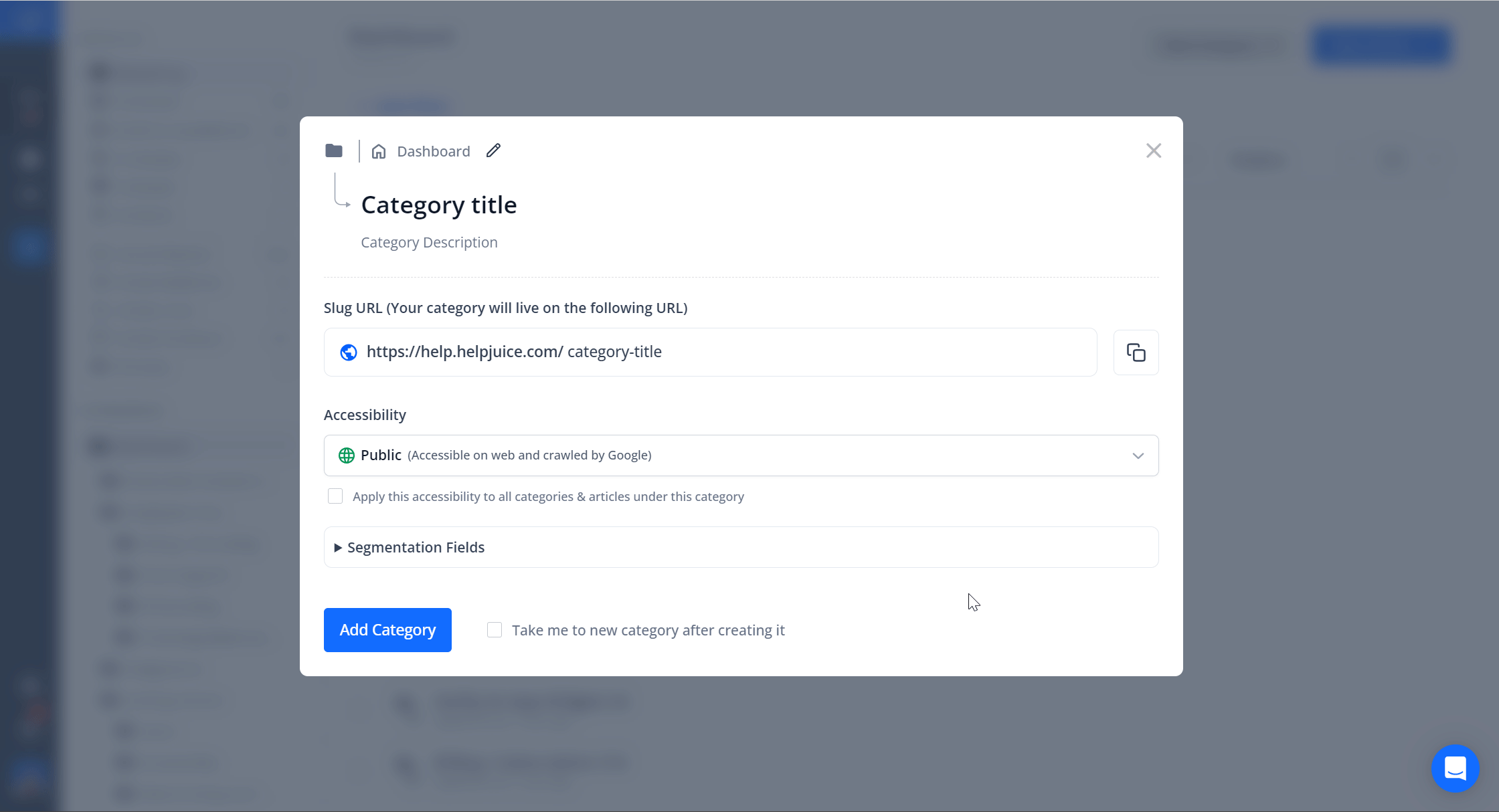
When an external user accesses a URL Only category, they’ll have visibility of all internal content within that category, including both Internal and URL Only articles.
This feature is available only for Public Knowledge Bases. If your Knowledge Base is set to Internal, you can still share individual articles by using the Shareable URL option, but you won’t be able to share entire categories.
Best Practices
- Limit Access: Only share the URL with trusted external users to maintain control over your content.
- Monitor Usage: Regularly review who has access to your URL Only categories and update permissions as necessary.
- Use for Temporary Sharing: Ideal for sharing content with external partners or clients for a limited time since you can regenerate the token at any time.
