How to Style Text
Learn the basics of text styling to create a professional, polished look for your documents.
Table of Contents
How do I change the Font Family? Can I add more fonts to the editor? How do I change the Font Size? How do I change the Font Color and Font Background Color? How do I Highlight Text? How do I Bold/Italic/Underline Text? How do I change the Text Alignment? How do I change the Paragraph Style? Feature Availability How do I turn text into a Heading?With Helpjuice, you have many features available to style your text at the click of a button, and in this article, we will show you how to use each of them!
How do I change the Font Family?
To change the text's font family, select the text > click the Default button (New Editor) or Font button (Old Editor) in the toolbar > select the desired font.
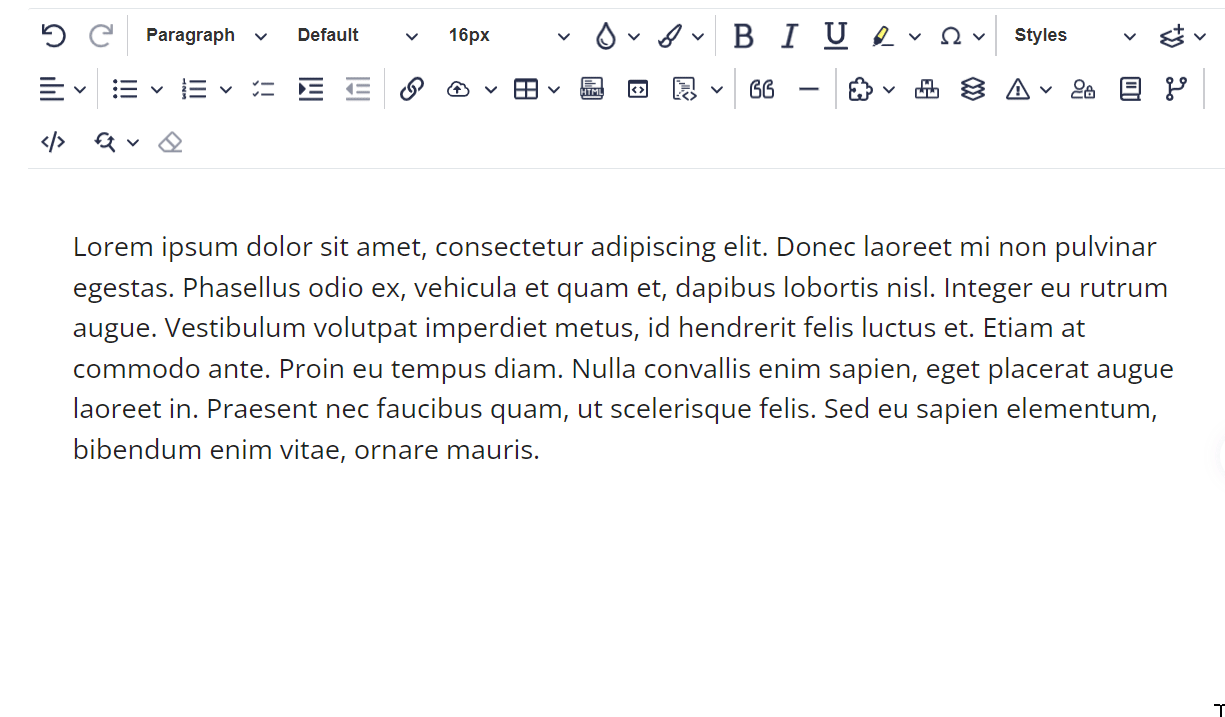
Can I add more fonts to the editor?
Unfortunately, this is not possible at the moment - sorry about that.
What we can do is add a Default Font to your Knowledge Base which will make styling text much easier! Articles will be displayed in that font family by default, but that won't be an option in the editor.
Note: The default font will be overridden if the text is pasted with extra formatting or if you select a new font in the article editor.
How do I change the Font Size?
In both editors, the default font size is set to 16px. If you wish to change this, simply follow these steps:
- Select the text
- Click the 16px button (New Editor) or the 16 button (Old Editor) in the toolbar
- Select the desired size.
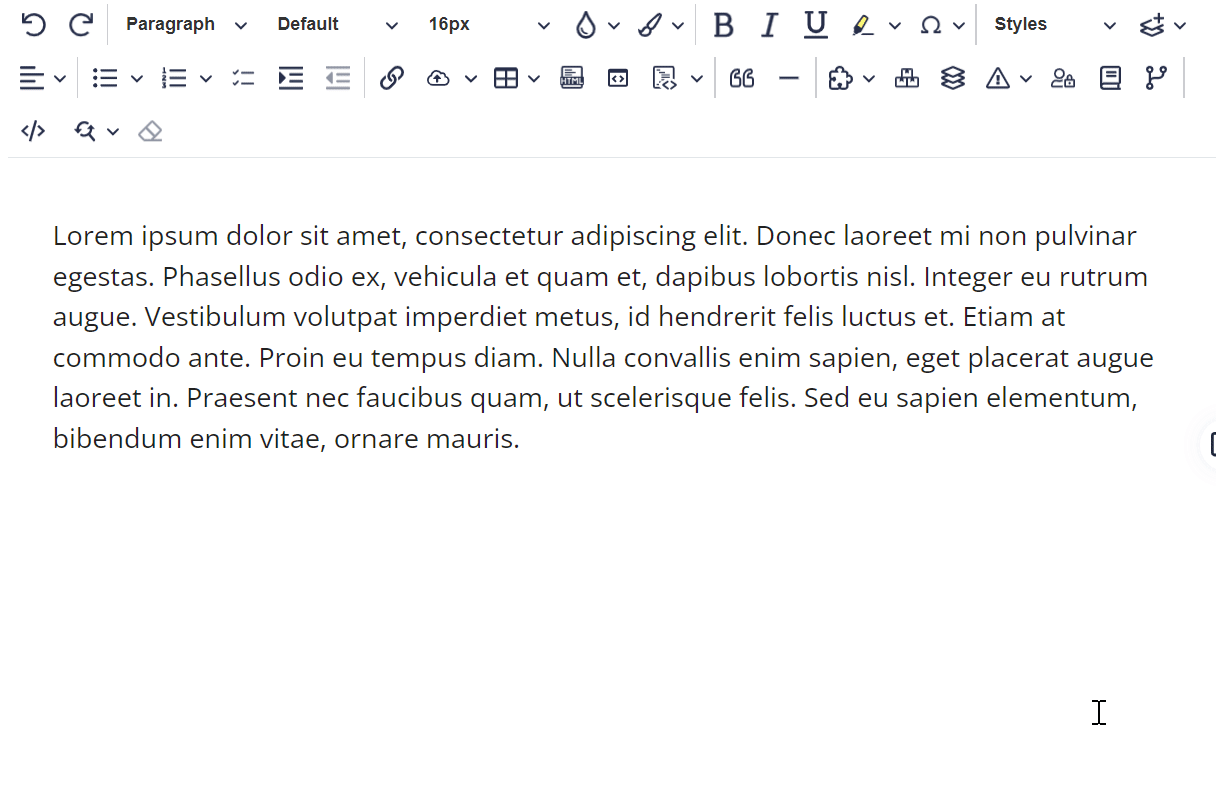
How do I change the Font Color and Font Background Color?
The Font Color and Font Background Color feature allows you to customize your text and make it stand out!
By selecting the text, clicking those buttons, and choosing your preferred style, you can make your content look amazing.
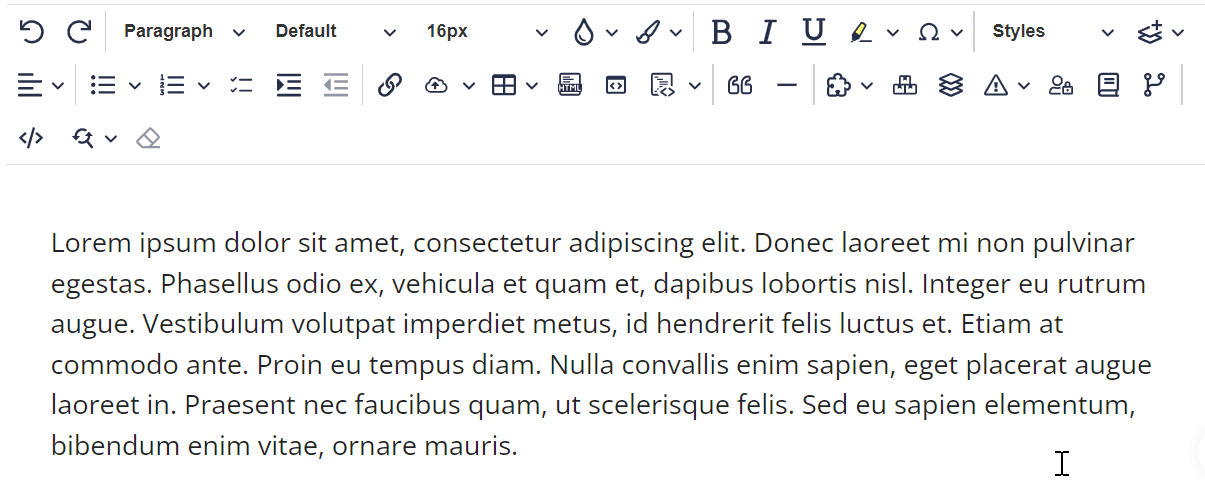
How do I Highlight Text?
If you frequently work with documents, you know how important it is to highlight key information and make it more prominent than other elements. This can be done with the Highlight feature!
Simply select the text > Highlight > Then tap the desired color option.
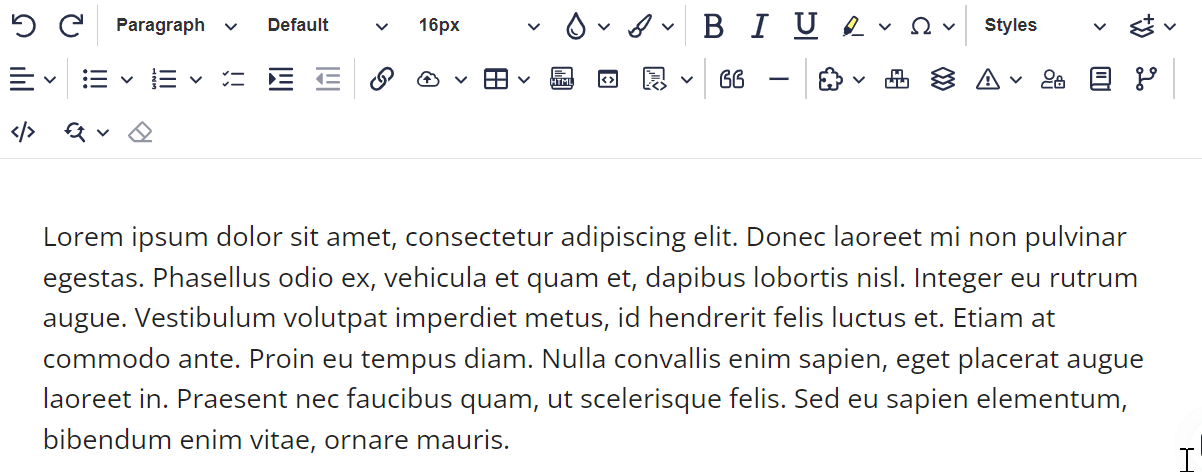
How do I Bold/Italic/Underline Text?
You can use the options found in the editor's toolbar:
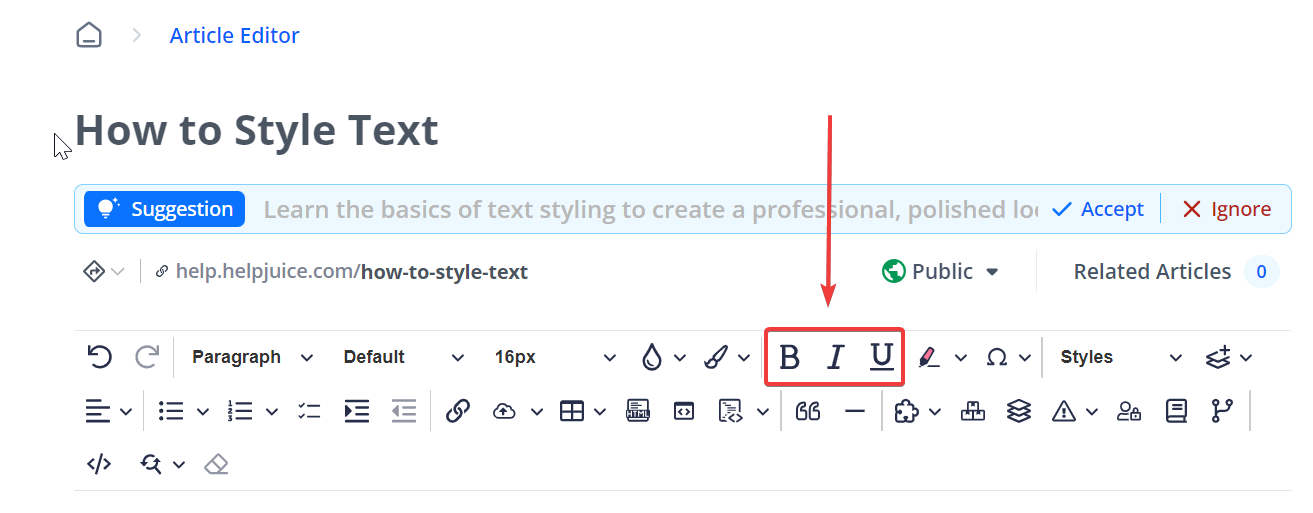
How do I change the Text Alignment?
Changing the text alignment can be done by selecting the text, clicking the Text Alignment  button and choosing the desired alignment.
button and choosing the desired alignment.
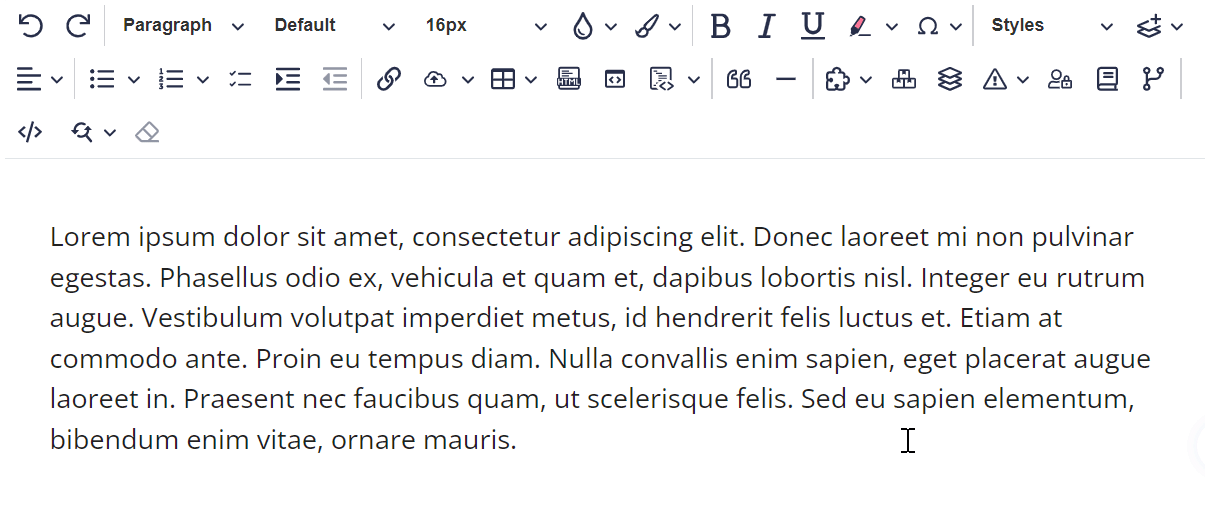
How do I change the Paragraph Style?
With this feature, you can add the following styles to a paragraph: Gray, Bordered, Spaced, and Uppercase.
All you need to do is select the text and select the style you want from the Paragraph Style menu!
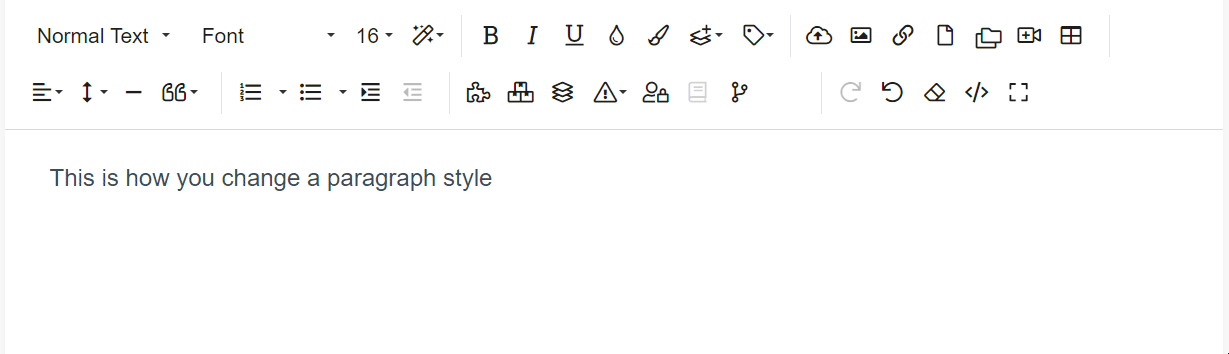
Feature Availability
At the moment, this feature is only available in the Old Editor.
How do I turn text into a Heading?
To create a Heading, simply select the text you want to use as a heading, click on Normal Text in the editor's toolbar, and select one of the heading options 1-4.
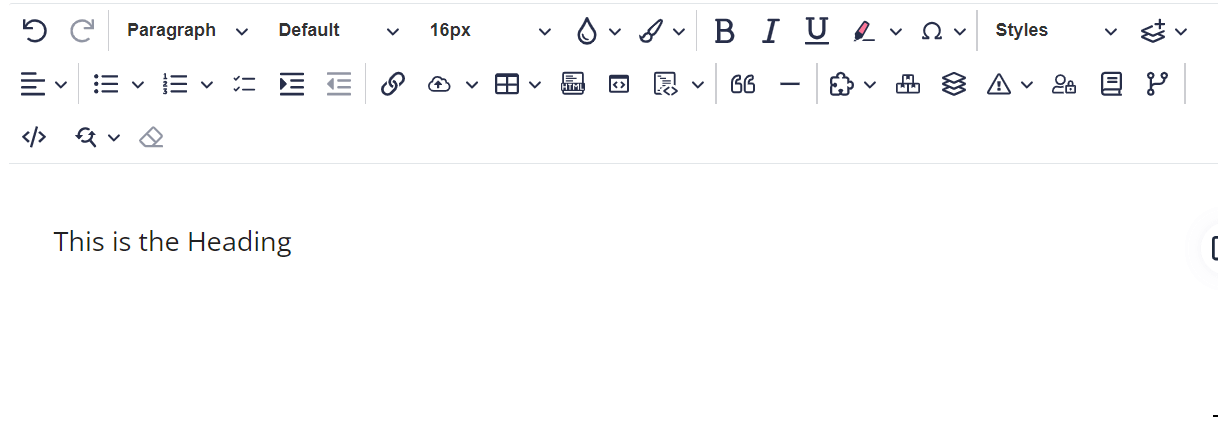
Here is some more information about Headings:
- They have predefined font sizes, however, this can be adjusted via Code Customization and we can set new default font sizes.
- The editor will automatically detect all Headings 1-4 and add them to the Table of Contents.
