Table of Contents
What are Tables? How do I create a Table? How do I style a Table? Custom styles of your KB Can I add Images to Tables?What are Tables?
A table is a grid of cells arranged in rows and columns and can be used to organize any content, whether you're working with text or numerical data.
How do I create a Table?
You can quickly insert a blank table and customize it using different styles and layouts by following these steps:
- Click the Table
 button
button - Choose the number of columns and rows you want in your table
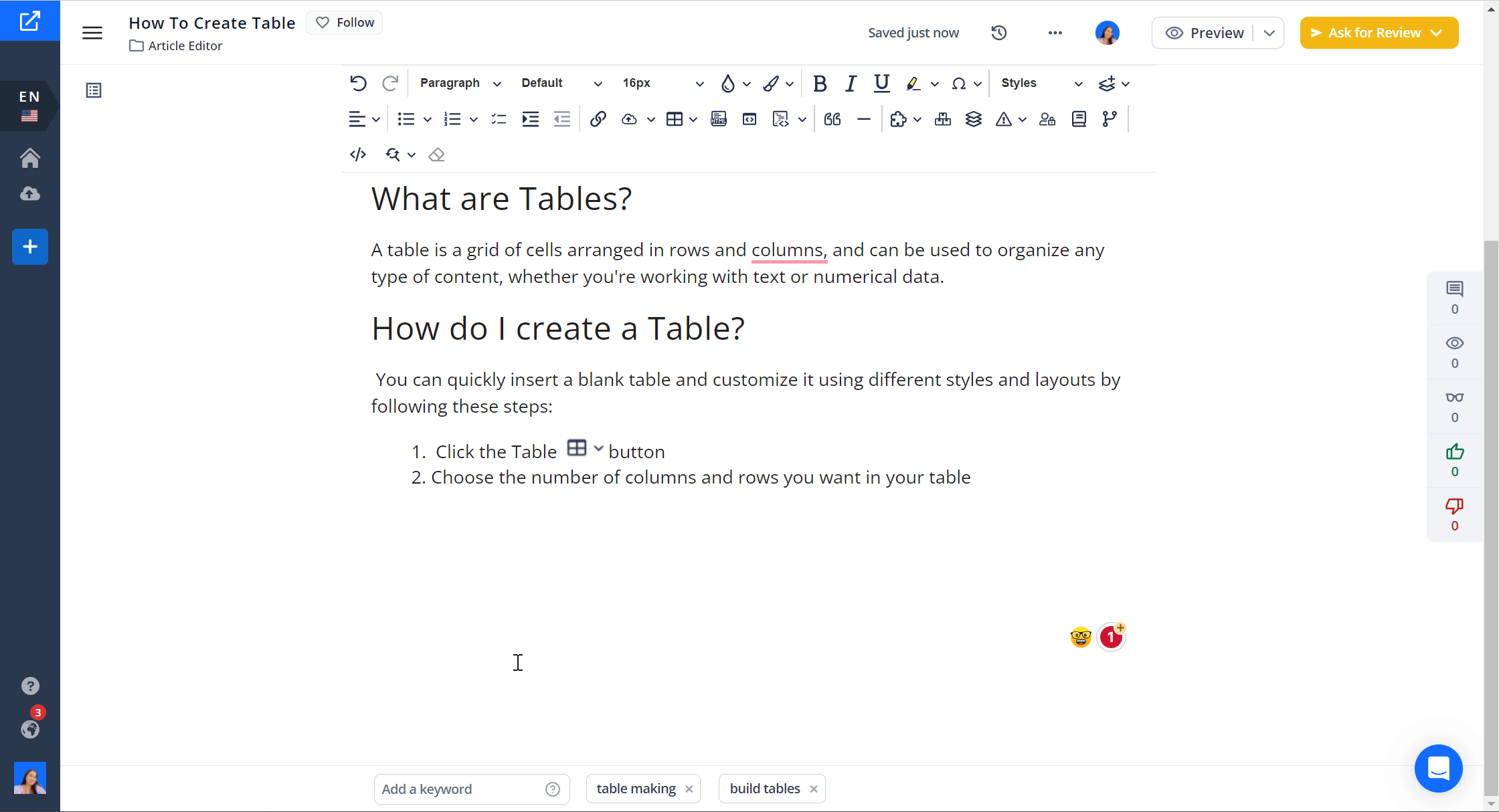
How do I style a Table?
In the Old Editor
You can customize the table's border, background, and alignment, and more, by selecting the table and adjusting the settings in the options displayed in the menu.
In the New Editor
You can easily customize the table's border, background, dimensions, and alignment by selecting the table and adjusting the settings in the Table/Cell Properties menu.
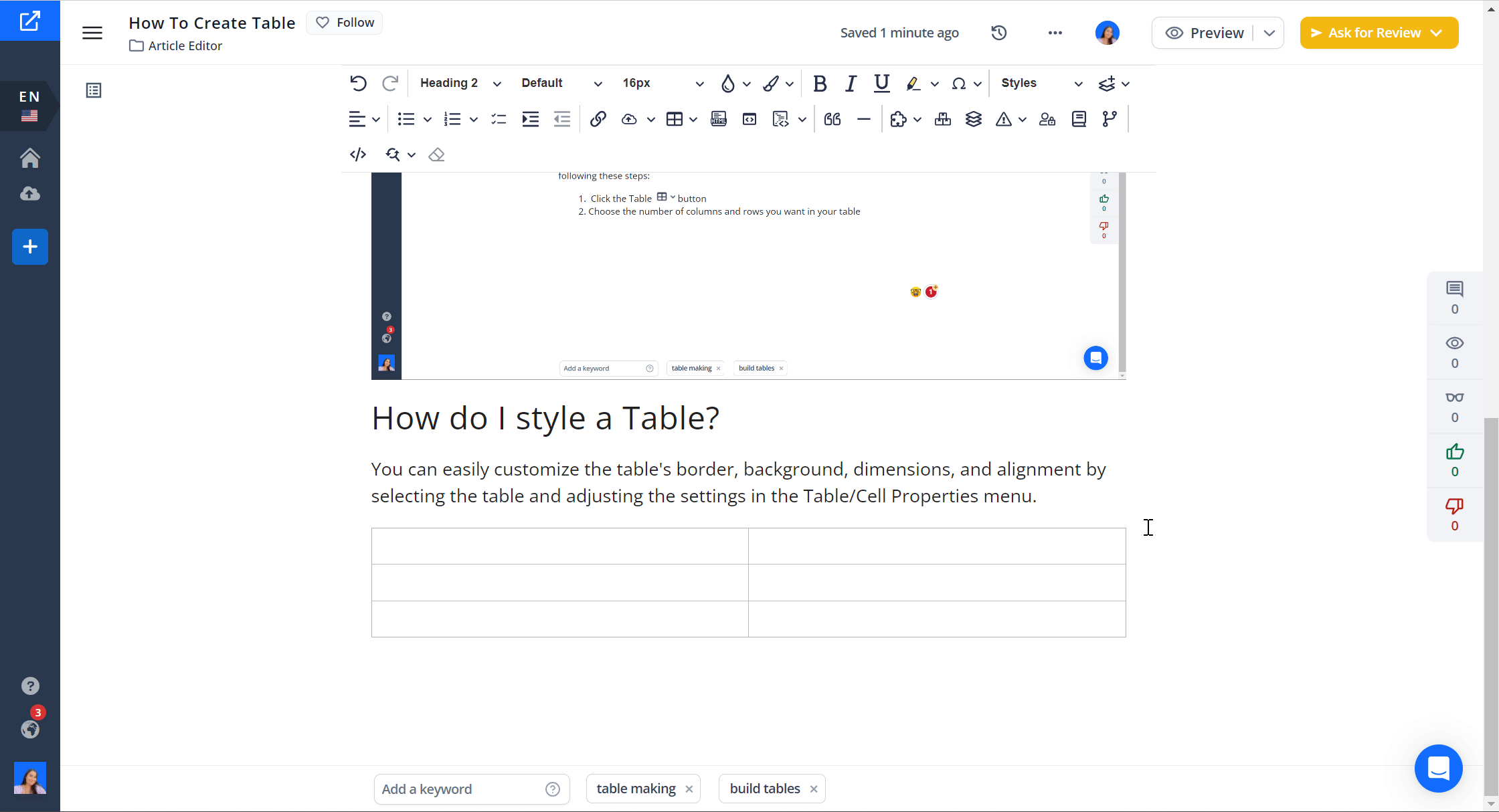
Custom styles of your KB
Please note that depending on the custom styles already implemented in your KB, the styles you select in the editor might not be displayed as expected.
If you wish to adjust the default styles, simply submit a Customization Request and we'll be happy to assist you with the code changes!
Can I add Images to Tables?
While you can add images to tables (for example, to make the images be displayed side-by-side), you need to pay attention to how the sizes are defined:
If you define a column to be of a specific size and then define the height of the image, the original ratio might be overridden, stretching the image.
We recommend that you include the images directly on the article body - without using a table - and set only the height of the images. You can set the alignment of the images to the right and make them inline to display them on the same line if there is enough space. This will also allow images to stack on top of each other if you need more space and it will prevent stretching them!
