Swifty AI Helpbar Overview
Seamlessly integrate AI-powered search into your Knowledge Base
Table of Contents
Video Overview Customizing Your AI Helpbar Data Privacy & Security Installing the AI Helpbar Google reCAPTCHA Search Results List Best PracticesThe Swifty AI Helpbar combines the power of the Swifty AI Chatbot with your Knowledge Base’s search bar. It lets users quickly search your KB without leaving your app or website, providing fast, accurate, and context-aware answers.
In this article, you’ll learn:
- What the AI Helpbar is and its main benefits
- How to customize the search field, colors, and AI prompts
- How to manage public and private content
- How to install the Helpbar on your KB or external website
- Best practices for AI responses and security
Video Overview
Key Features
- Intelligent Search: The AI Helpbar smartly guides users to the information they need, simplifying their search process.
- Transparency: It provides direct links to the original articles it references, allowing users to verify the information easily.
- Customizable Settings: Easily personalize the AI Helpbar’s appearance and functionality within the Swifty settings to match your brand and user needs.
Main Benefits
- Instant Access to Information: Users can quickly search your KB and receive AI-driven responses without leaving your app or website, streamlining their experience.
- Enhanced User Engagement: The AI Helpbar encourages users to interact with your content, increasing engagement and satisfaction.
- Consistent User Experience: By customizing the appearance, you can ensure the AI Helpbar aligns with your brand, providing a cohesive user experience.
- Efficient Content Delivery: The AI Helpbar delivers fast and accurate responses, reducing the time users spend searching for information.
Customizing Your AI Helpbar
Helpbar Basics
Search Placeholder: Customize the text that appears in the search field to guide your users on what they can search for. This placeholder text helps users understand the expected value of the search field.

Ask Swifty AI: You can personalize the helpbar by entering any name you prefer in the Ask Swifty AI field.
Visual Branding
Theme Color: Adjust the background color of the search bar and the results to match your brand identity. This customization option allows you to maintain a consistent look and feel across your platform.
Text Color: Change the color of the search results to ensure readability and alignment with your brand’s color scheme. This helps in providing a visually cohesive user experience.
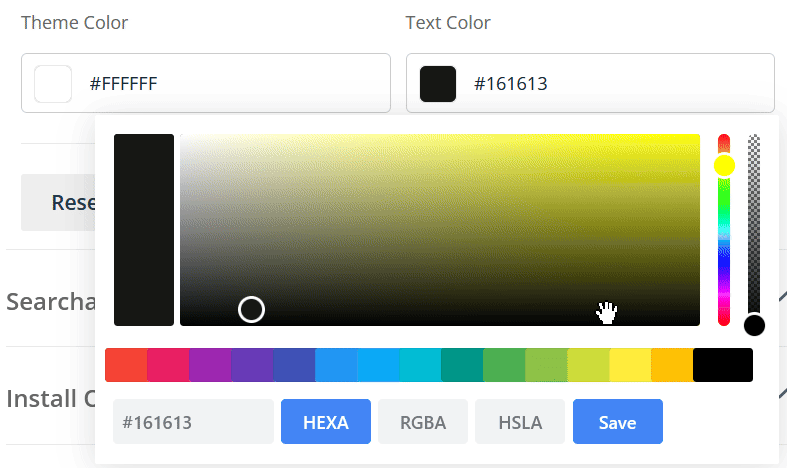
Advanced Settings
- Public Content: The AI Helpbar can provide responses based on public content, making it suitable for use anywhere, even outside your Knowledge Base.
- Private Content: Responses based on private content will adhere to user permissions. If a user has the necessary permissions, the AI Helpbar will include private content in the search results.

Please keep in mind that if your Knowledge Base is embedded, only public articles will be used.
Searchable Content
Include AI Answers: You can configure the AI Helpbar to include AI-generated answers in the search results. These answers are trained on your Knowledge Base content and can be toggled on or off based on your preference.

Activate User Filter: The "Author" filter allows users to refine results based on the article's creator.

Highlight Matching Search Terms Inside Articles: When enabled, clicking a search result will highlight and scroll to the relevant section in the article. Otherwise, it will open the article normally, without automatic scrolling or highlighting.

Data Privacy & Security
At Helpjuice, your data privacy and security are of utmost importance to us. We ensure that your data is handled with care and remains secure throughout your interactions with our platform. Here’s how we protect your information:
- We do not train our AI on your data.
- Your data is not stored within the AI.
- All data storage remains consistent with previous practices, securely housed in Helpjuice's database.
- Only the necessary information is passed to our self-hosted AI engine for faster processing.
Installing the AI Helpbar
For Your Knowledge Base
- Enable the "Add To Your Knowledge Base" option in the settings.
- The chatbot and helpbar will automatically be added to your Knowledge Base, ready for users to interact with.
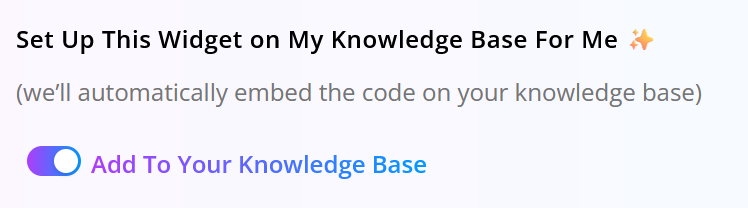
By following these steps, you can quickly integrate the AI Helpbar into your platform, providing users with powerful tools to access information effortlessly.
For External Websites
- Navigate to the Swifty Settings section.
- Copy the provided code snippet.
- Paste the code at the end of the
<body>tag on the page where you want the chatbot or helpbar to appear.
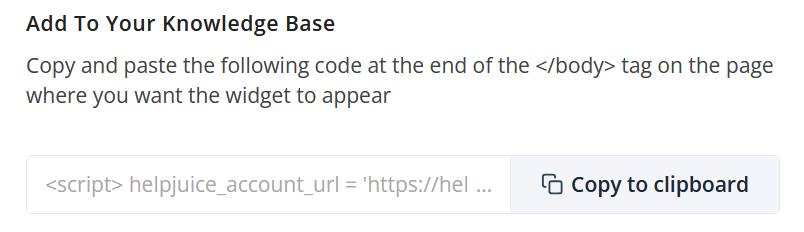
NOTE: If you change the settings after you embed the code, you need to re-embed it (remove the old one, and add the updated one).
Google reCAPTCHA
If you have Google reCAPTCHA enabled in the settings page (https://your_subdomain_here.helpjuice.com/admin/settings/contact_form), you need to make sure the sitekey also covers the domains in which the widget is included.
If the reCAPTCHA key used in the KB doesn't cover the domains in which the widget is included, the contact form in Swifty won't work.
Besides changing the reCAPTCHA sitekey, another option is to disable reCAPTCHA in contact forms However, this will increase the chance of spam going through the form).
Search Results List
Below the AI Answer, you'll see up to 25 articles listed as a potential match for the keyword you searched for.
Our search works by analyzing the following sections and in the order shown below:
- Keywords added to articles
- Article Title
- Body Text
- Article Subtitle
- Attachments
As mentioned, the search will display up to 25 results, and the order in which the articles appear is determined by a combination of the following factors:
- Typos: Results with more typos will be ranked lower.
- Words: Number of words from the query that matched at least once.
- Proximity: How physically near are the matching query words in the record.
- Attribute: Position of the matching words in the searchable Attributes list.
- Exact: Number of query words matching exactly (without prefix matching)
- Upvotes_count: Number of likes
- Views: Number of views
Best Practices
- Customize branding for a consistent look.
- Use descriptive search placeholders and AI prompts.
- Regularly test AI responses for accuracy.
- Keep content organized and up to date.
