Allowed IPs
Learn how to control access to your Knowledge Base by configuring which IP addresses are allowed to access it
The Allowed IPs feature allows you to control access to your knowledge base by restricting it to specific IP addresses. This ensures that only users coming from approved networks or locations can view your content.
In this article, you’ll learn:
- How to whitelist IPs
- What happens when an IP is not whitelisted
- Best practices for managing allowed IPs
How to Whitelist IPs
Follow the steps below to set up allowed IPs:
- Click on your Profile Picture and select Settings.
- In the settings menu, click on Accessibility & Privacy.
- In the Allowed IPs section, list the IP addresses that should have access to your knowledge base. Enter one IP address per line.
- Save Your Changes

What Happens When an IP is Not Whitelisted?
If a user tries to access your knowledge base from an IP that is not whitelisted, they will be redirected to a 404 error page. This means they will not be able to view any content unless their IP is added to the allowed list.
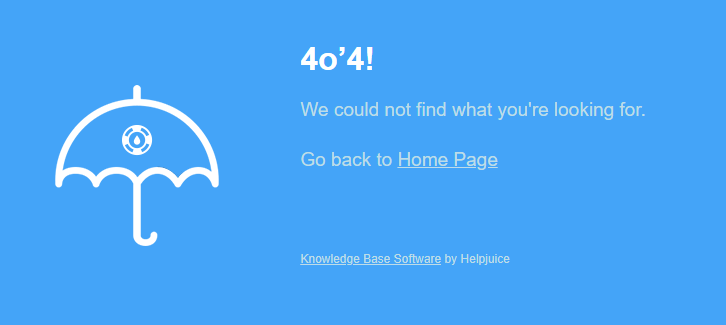
Best Practices
- Regularly review your allowed IP list to ensure only authorized networks have access.
- Remove outdated or unused IPs to maintain security.
