How to Integrate Helpjuice with Slack
Connect Helpjuice to Slack for seamless notifications and collaboration
Table of Contents
Step 1: Connect Helpjuice to Slack Step 2: Configure Slack Notifications Step 3: Test the Integration Using the Helpjuice Slack Integration Easy Search and Share Instantly Convert Conversations Into KB Articles Stay Up-to-Date with Team Knowledge Troubleshooting Common Issues Commands Best PracticesHelpjuice integrates with Slack to help your team stay updated with knowledge base activity directly within Slack channels. This guide explains how to connect Slack, configure notifications, and troubleshoot common issues, including invalid emails during integration.
In this article, you’ll learn:
- How to connect Helpjuice to Slack successfully
- How to configure Slack notifications for Helpjuice
- How to resolve common Slack integration issues, including invalid emails
Step 1: Connect Helpjuice to Slack
- Log in to your Helpjuice account with admin permissions.
- Navigate to Settings > Integrations > Slack.
- Click Connect to Slack.
- You’ll be redirected to Slack’s authorization page.
- Select the Slack workspace you want to integrate and click Allow.
- Once authorized, you will see a confirmation message indicating Slack is connected successfully.
Now that you have connected Helpjuice to your Slack account, Helpjuice will automatically send every Slack User that also has a Helpjuice account a message, letting them know about the Helpjuice Slack Integration and how it works.
Any user that is not connected, Helpjuice Slackbot will allow you to invite them through Slack, if they have a Helpjuice login.
Only Helpjuice Super Administrators and Administrators can connect Slack to the account.
Step 2: Configure Slack Notifications
- After connecting, you can choose which Helpjuice events will trigger Slack notifications, such as:
- New article published
- Article updated
- Comments or feedback added
- Select the Slack channel where notifications should be posted.
- Save your settings to enable notifications.
Step 3: Test the Integration
- Publish a test article or update an existing one.
- Check the configured Slack channel to ensure notifications appear correctly.
- If notifications are not appearing, verify:
- The Slack workspace is correctly connected.
- The selected channel exists and is not archived.
- Admin permissions are sufficient.
Using the Helpjuice Slack Integration
Easy Search and Share
With our Slack integration, quickly search and share Helpjuice articles right from Slack. Type /helpjuice in the message box, followed by your search topic.
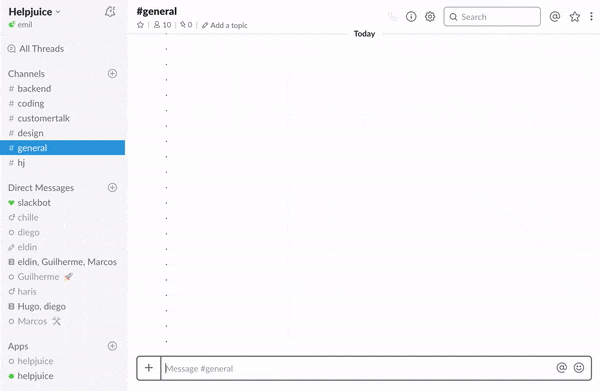
A list of relevant articles will appear for easy selection and sharing in the channel.
Instantly Convert Conversations Into KB Articles
Knowledge is constantly created and shared on Slack. Helpjuice enables you to capture this knowledge in just two clicks. Highlight any part of a conversation, and convert it directly into a Helpjuice knowledge base article.
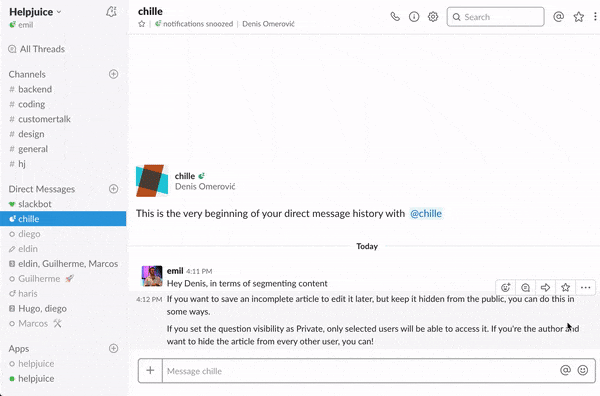
Once created, the article will be posted in the channel, and you can edit it further within Helpjuice.
Stay Up-to-Date with Team Knowledge
Helpjuice's Slackbot keeps you informed of new or updated content in your knowledge base. Set up notifications to alert you of any important changes, ensuring your team always has the latest information.
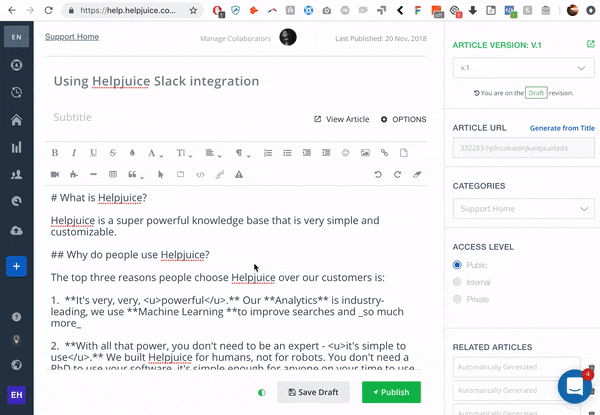
Customize the type, frequency, and channels for your notifications as needed.
Troubleshooting Common Issues
Invalid Email
If you encounter an invalid email error when connecting Slack:
- Ensure the email you are using in Helpjuice matches your Slack account email.
- The Slack account must belong to the workspace you are connecting.
- If using a work email, confirm it is verified in Slack.
Retry the integration after correcting the email issue.
Slack Notifications Not Appearing
- Check that the selected Slack channel is active and that the integration has permission to post.
- Make sure the events you want to monitor are enabled in the Helpjuice Slack integration settings.
Reconnecting Slack
If the connection fails or needs to be updated:
- Go to Settings > Integrations > Slack.
- Click Disconnect and then Connect to Slack again.
- Follow the authorization steps as above.
Commands
You can get a list of all commands by running the /helpjuice help command, however, some of the common actions available are:
- Search knowledge base articles using the
/helpjuice "your term" - Instantly create/capture knowledge by selecting text & clicking on "Create Helpjuice article"
- Be notified of any changes made to any articles by visiting the Helpjuice bot
Best Practices
- Only use verified emails for integration to avoid invalid email errors.
- Limit Slack notifications to key channels to prevent notification overload.
- Test notifications with a sample article before enabling for the entire team.
- Regularly review Slack integration settings to ensure they match team workflow.
