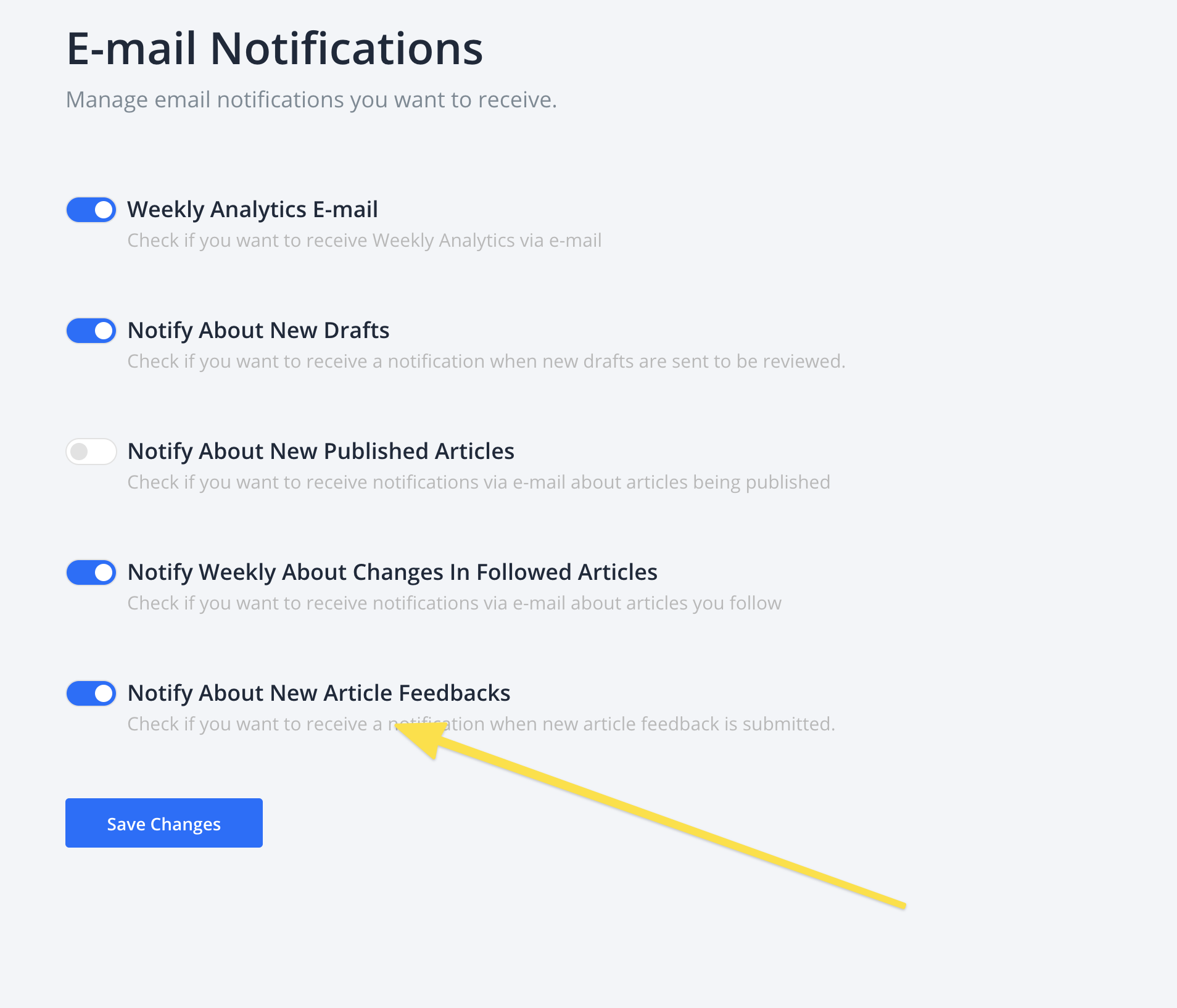Article Feedback
How to include the feedback files and markup on your Knowledge Base
Table of Contents
How to Enable Article Feedbacks? Importing Files JavaScript files How to Translate Article Feedback Forms? Article Feedback Page Email NotificationsArticle Feedback feature it's an easy way for your authors and collaborators to receive feedback on their articles. This way your customers can comment on an article or specific section of an article which gives you the ability to improve your content and make sure that you cover what your customers need.
Article Feedbacks feature works with multilingual knowledge bases which mean for every language you can enable the Article Feedback feature and translate your form.

How to Enable Article Feedbacks?
Article Feedback is already enabled on all accounts created in 2020 and later. If your account is older here is how to enable it:
Go to your your-account.helpjuice.com/admin/customize/main_layout and add these four lines of code:
<link rel="stylesheet" href="/feedbacks.css">
<script src="/feedbacks.js" defer></script>
<link rel="stylesheet" href="/knowledgebase.css">
<script src="/knowledgebase.js" defer></script>Importing Files
Please notice that if your Main Layout already included those files, you don't need to include it again. Adding the same script twice or more can cause conflict with other article components, such as Accordions, Tabs and Decision Trees.
JavaScript files
In order for this feature to work as expected, the {{ javascript_includes }} liquid tag should also be part of the Main Layout file. This file should be included just once:
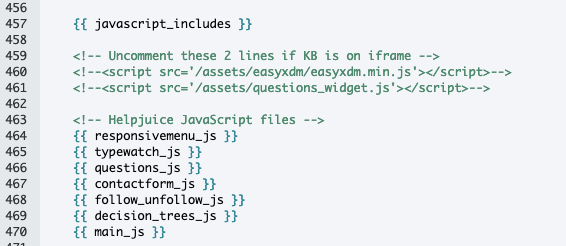
Next, go to your-account.helpjuice.com/admin/customize/question_page , and on your top-level element add this piece of code:
data-controller="feedbacks" data-feedbacks-load-form-value="/admin/feedbacks/comments/new?question_id={{ question.id }}"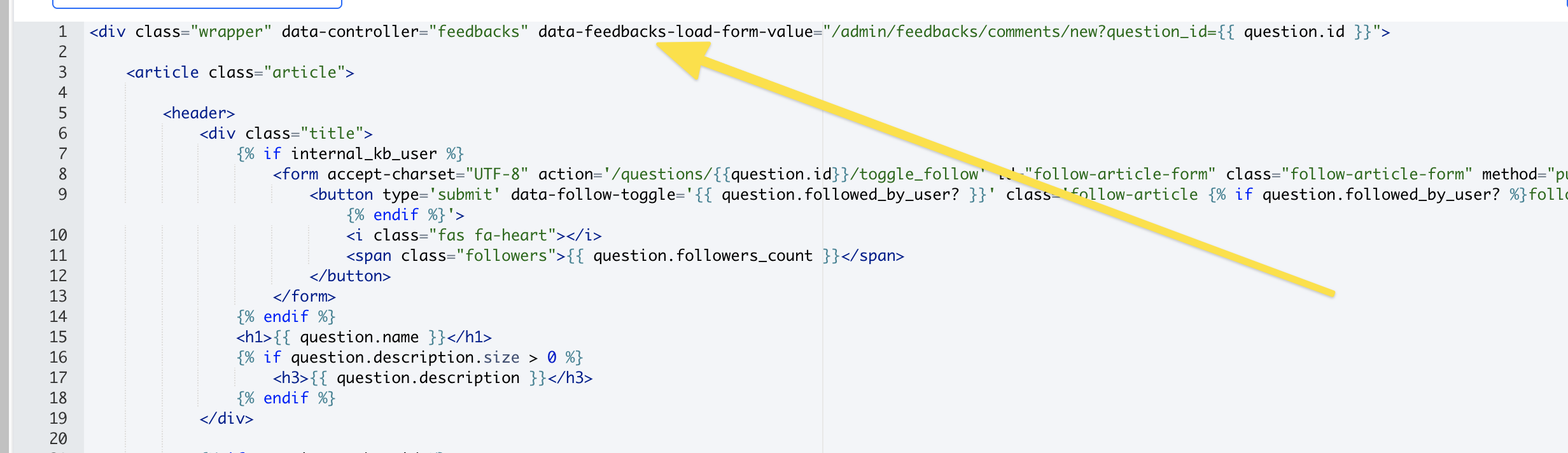
To enable feedback on specific parts of the text, on the same page your-account.helpjuice.com/admin/customize/question_page find an element that contains your article body and add this line of code:
data-action="mouseup->feedbacks#update"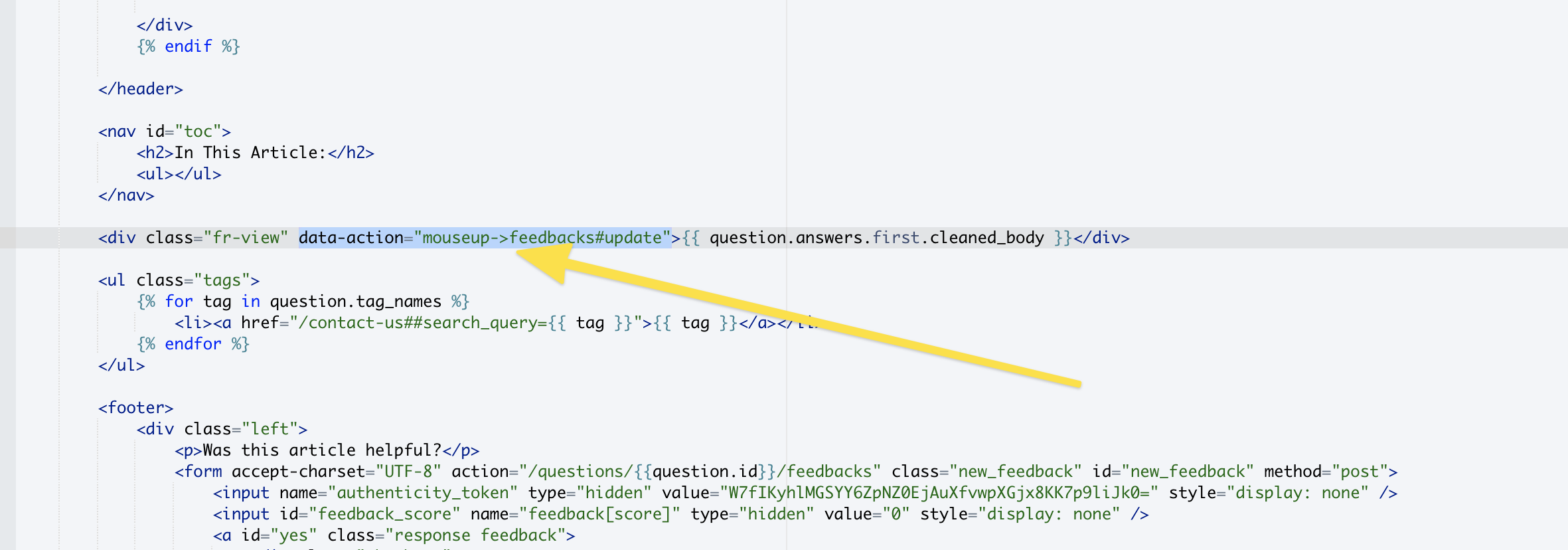
To enable feedback on the entire article add this line of code somewhere inside your-account.helpjuice.com/admin/customize/question_page page. Based on the layout and styling of your knowledge base this link can be added wherever you want:
<a class="enable-feedback" data-action="click->feedbacks#showFeedbackForm"><i class="far fa-comment-alt-check"></i>Give feedback about this article</a>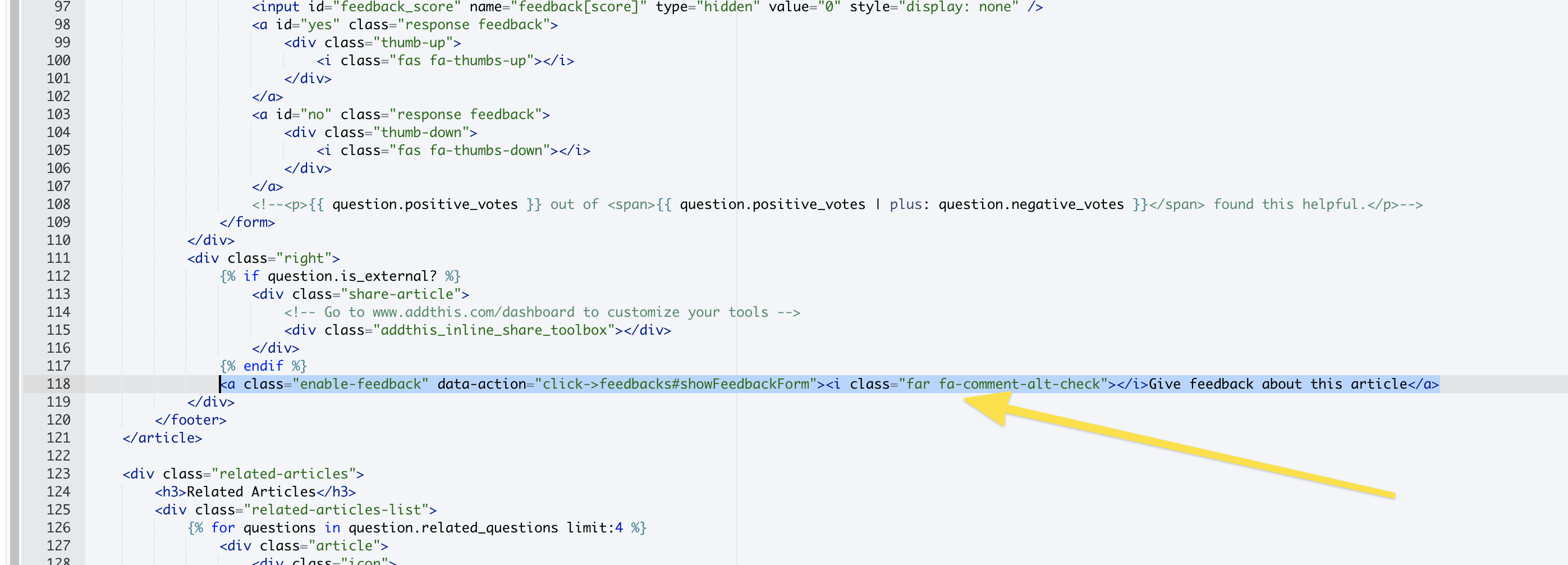
The final output of that link will look something like this:
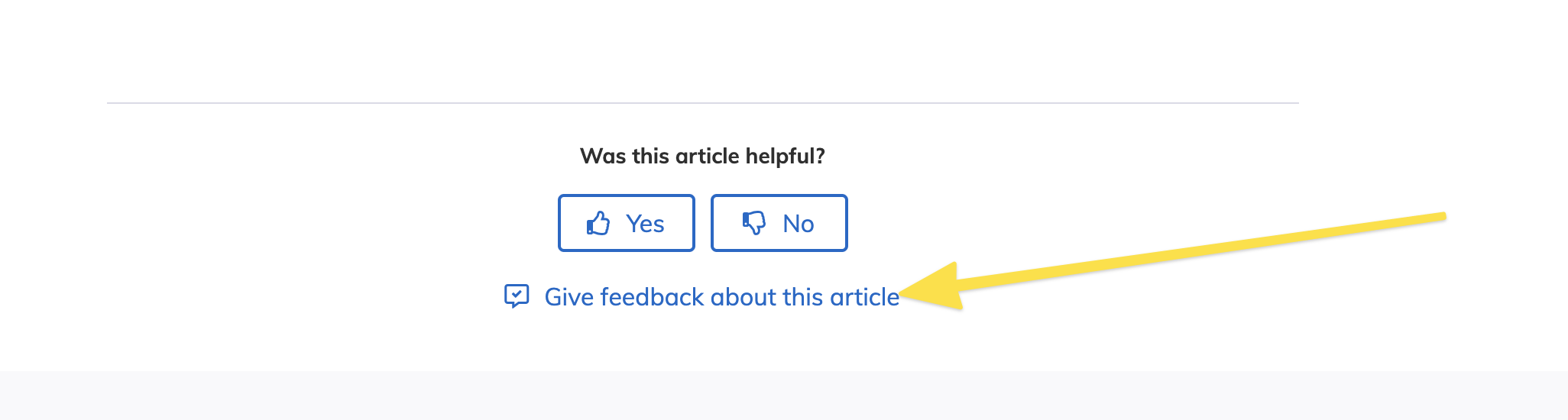
That's it. Now you have enabled the Article Feedbacks feature.
How to Translate Article Feedback Forms?
To translate your form simply go to the dashboard > customize and on the left sidebar under UI Translations there is a link to Article Feedback Form:
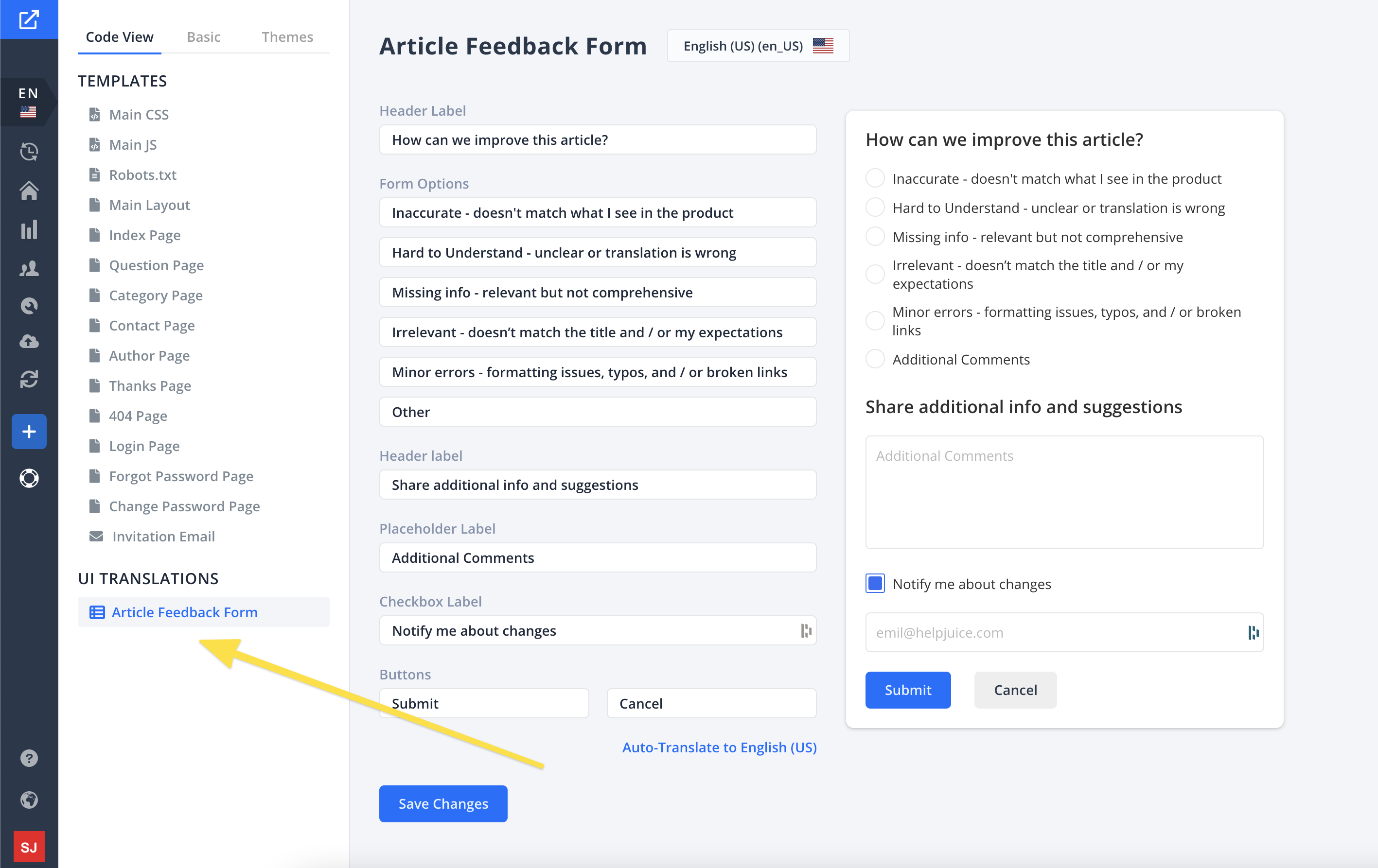
When you click on the Article Feedback Form link you will be redirected to the Article Feedback Form translation page. On the left side, you can edit all fields or you can auto-translate your form by clicking the Auto-Translate link on the bottom, and on the right side, there is a live preview of how your form will look like.
We don't recommend changing the meaning of those sentences, since the Article Feedback section will still display the terms in English.
Article Feedback Page
From the Dashboard Sidebar click on Article Feedback link and you will be redirected to the Article Feedback page:
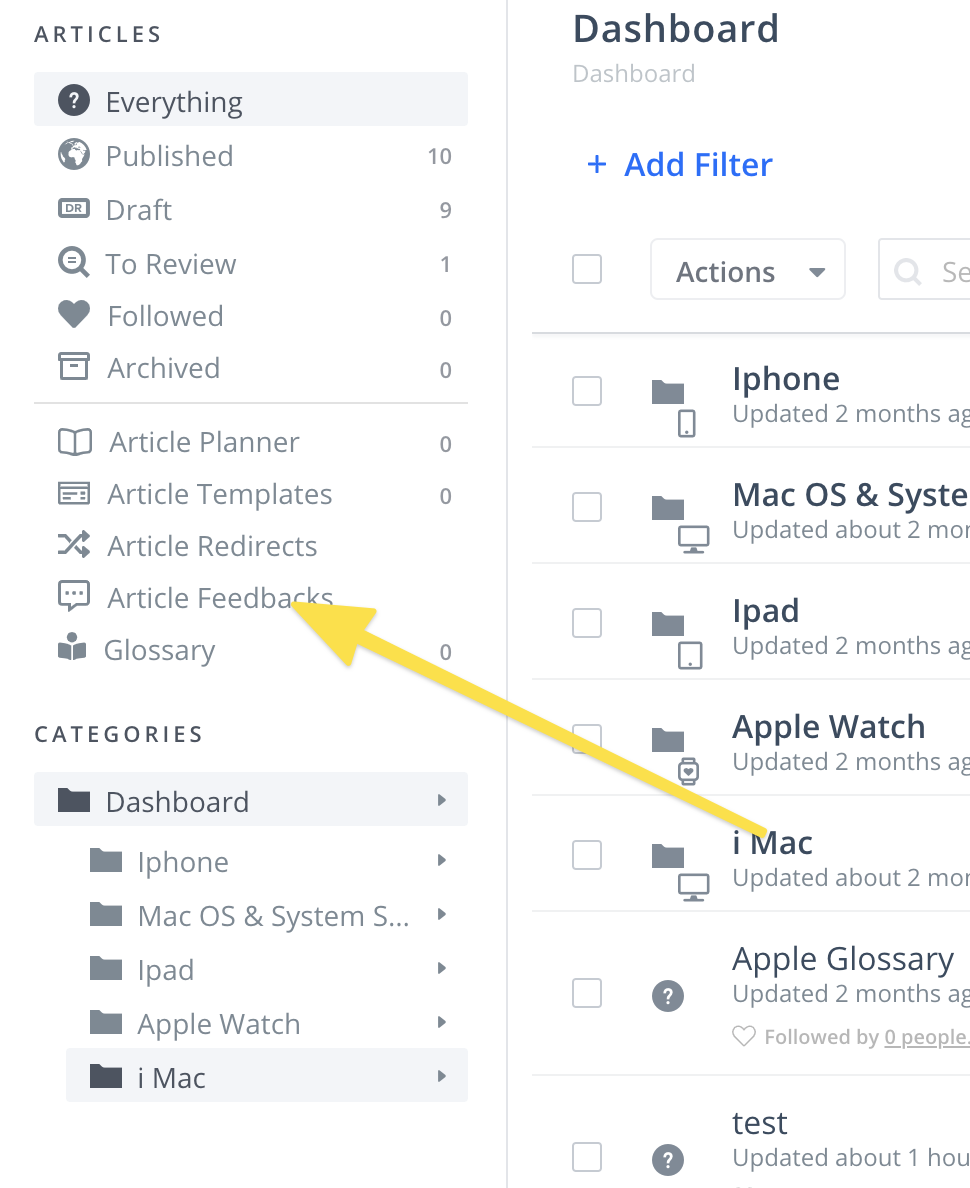
Article Feedback page is the place where you can view all your articles, filter them by selected option, view by specific article, or even by language.
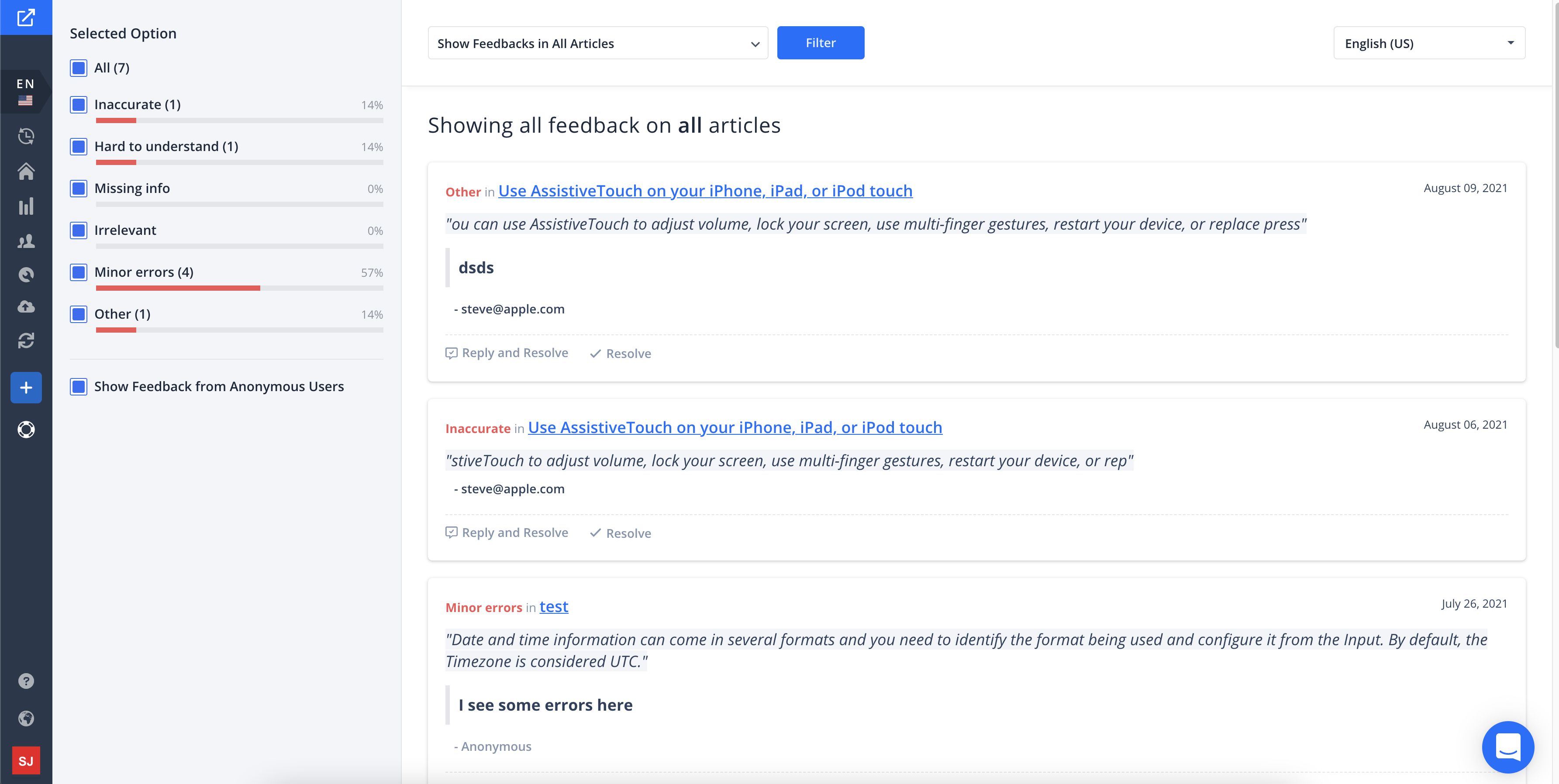
Each feedback has two options:
- Reply and Resolve
- Resolve

When you click on Resolve, article feedback will be deleted and the author of the article feedback will receive an email that feedback is resolved.
With Reply and Resolve you have an option to send a message to the author of the feedback together with a Feedback resolved email.
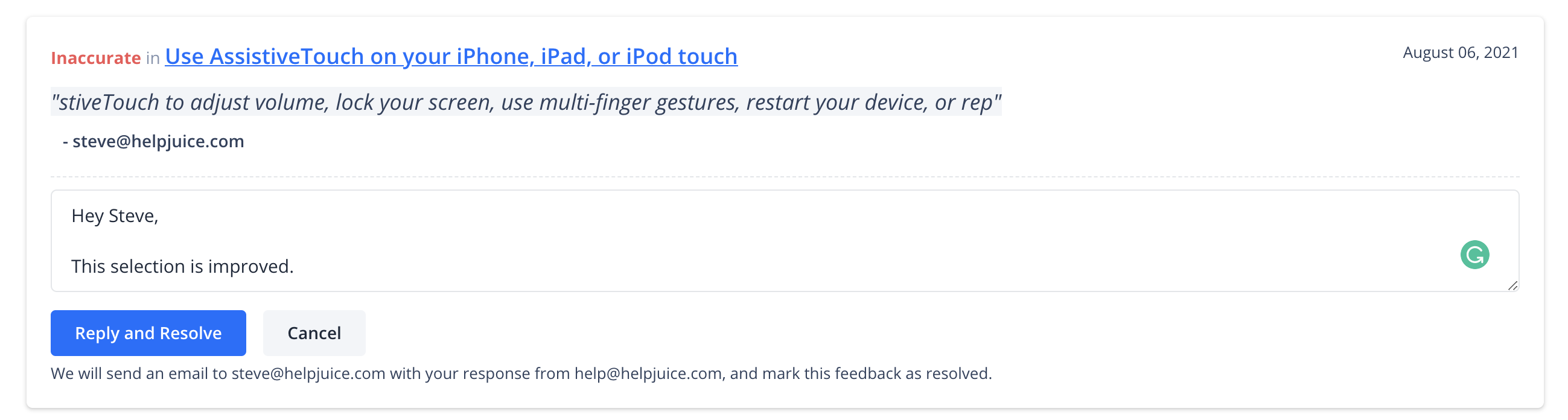
Email Notifications
When a new Article Feedback is submitted, the article author and collaborators will receive an email notification. You can control these notifications by going to your settings page, under Email Notifications and check/uncheck Notify About New Article Feedbacks.