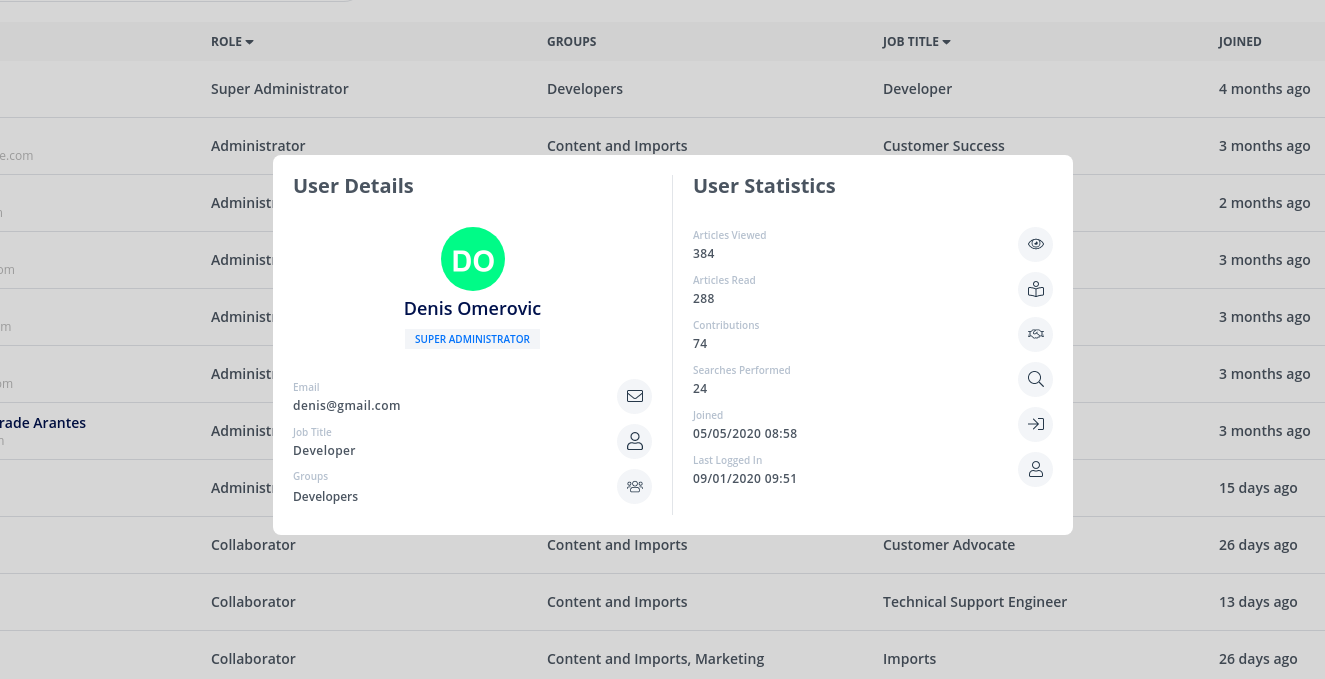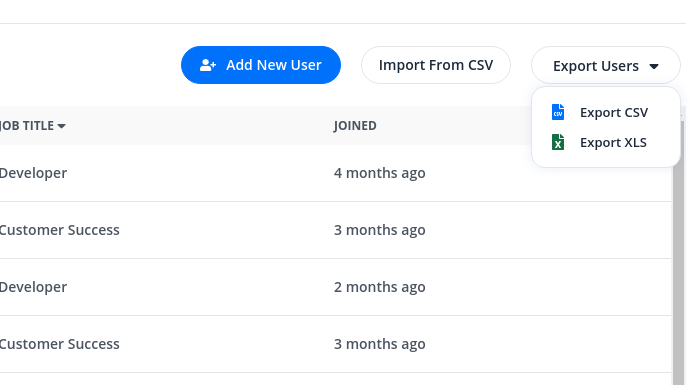Users Management
New Users Management Dashboard
Overview
New users dashboard is designed for better, easier, and more intuitive user management within your account. Adding, editing, filtering, importing, or exporting users to and from your account has never been easier, and this article will serve as a guide through different options and functionalities that this feature has to offer.
Filtering
Filtering records can be done by simple search option and advanced option for more specific querying, both will allow you to filter users with multiple values, also we will remember your last search so that going back and forward between them is easier.
For users with more technical knowledge, we allow writing your own query that will be explained better in Advanced Search section.
Simple Search

A simple search is here to make your workflow faster and better optimized for your needs. By typing in your search bar you will be filtering users by their full name, search bar can also take in multiple search values.
Advanced Search
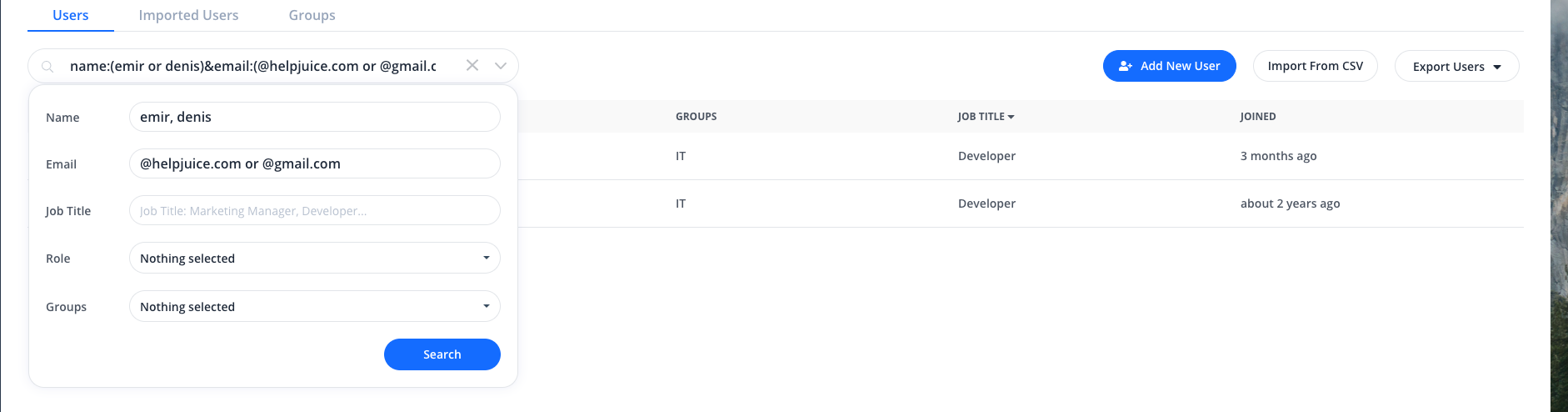
Advanced filtering will enable you to query users by multiple fields at once, either through UI or query writing. Each field can take multiple values, and each field can be combined with other fields.
Filtering through UI will also generate a search query that will be located in the search field, you can edit this query for better workflow.
Ordering
All records by default will be ordered by their role, other allowed orders are name and job title. Ordering can be found on the table header next to the corresponding attribute. Ordering can be combined with other actions on the user dashboard.
Adding new users
Adding new users can be done by clicking on the Add New User button, or by importing users through CSV.
User overview
By clicking on the user's name in users table you will be shown the user's information and detailed statistics.
User actions
By hovering the user's row in the table you will be shown actions that can be performed on this user.
Edit User
In edit user modal you can edit user's attributes that include: First name, Last name, Email, Job Title, Role, and Groups that the user is assigned to.
Delete User
By Deleting the user you will remove this user from your account. Deleted users can be added again to your account.
Activate/Deactivate User
By deactivating a user you will restrict its access to this account, every deactivated user can be activated again by the admin user.
User's Activities
Choosing this option will take you to history of this user's activities.
Bulk actions
If you need to perform some actions on multiple users you can use bulk actions by checking the users checkbox next to its name, or using the check all option in the users table, this will reveal bulk actions in table header.
Update Users
In this bulk action changed parameters will be applied to selected users.
Activate/Deactivate Users
In this bulk action selected users will be deactivated or reactivated.
Delete Users
In this bulk action selected users will be removed from the account.
Export Users
We allow exporting users in either CSV or XLS format, this action will be applied to all users.