How To Set Up Custom Domains
Configuring Your Helpjuice Knowledge Base with a Custom Domain
Table of Contents
Domain Setup Helpjuice Setup SSL Certificates Troubleshooting: Too Many Redirects Why the Error Occurs Common Causes and How to Fix Them Final Steps if the Issue Persists Heroku Best PracticesEnhancing your brand's identity is crucial, and one effective way to do this is by setting up a custom domain for your Helpjuice Knowledge Base. This allows you to replace the default .helpjuice.com URL with a more personalized address, such as help.yourcompany.com.
In this article, you’ll learn:
- How to configure your DNS settings for a custom domain
- How to set up your custom domain in Helpjuice
- How to handle SSL certificates for secure connections
- How to troubleshoot common issues like the "Too Many Redirects" error
Domain Setup
Before configuring Helpjuice, you need to update your DNS records. Under your DNS settings, of your DNS provider, make sure to create a new record for what you'd like your new Helpjuice Knowledge Base URL to reside on.
| Name | Type | Alias |
|---|---|---|
| Your custom domain | CNAME | your_subdomain_here.helpjuice.com |
Set the TTL (Time to Live) to 43200 seconds (12 hours).
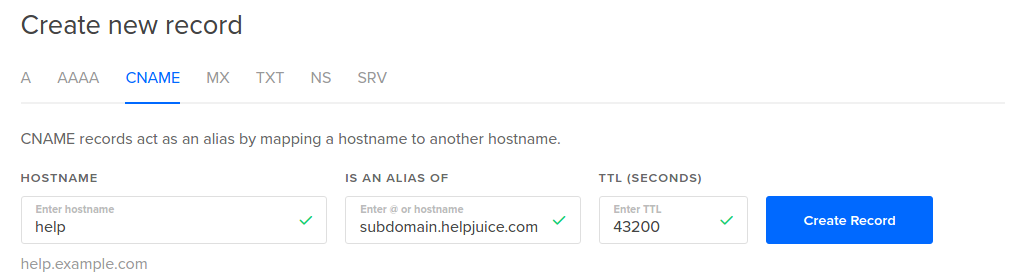
After making DNS changes, it can take up to 24 hours for propagation.
Helpjuice Setup
Once your DNS settings are configured:
- Click on your Profile Picture > Settings.
- Navigate to the Custom Domain Setup section.
- Enter your custom domain (e.g., help.yourcompany.com) in the CNAME/Custom Domain field.
- Save your changes.
If you're using Helpjuice's free SSL certificate, it may take up to 30 minutes for the certificate to become available on your Knowledge Base.
SSL Certificates
Free SSL Certificate
If you are using Custom Domain, you do not need to upload SSL keys as we already auto-generate it for you using LetsEncrypt. We also handle auto-renewal of your LetsEncrypt SSL.
In this case, the only field you need to update is CNAME/Custom Domain under your_subdomain.helpjuice.com/admin/settings/custom_domain_setup
- Click on your Profile Picture > Settings
- Access the Custom Domain Setup section
- Fill in the CNAME/Custom Domain field
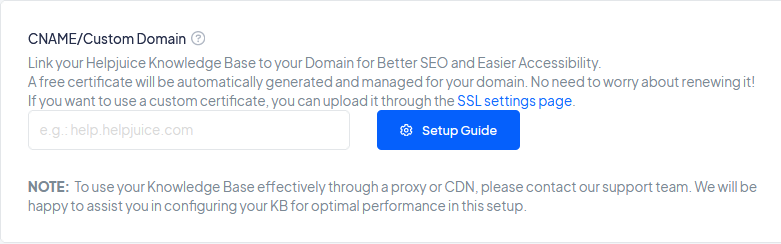
Please note that the certificate may take 30 minutes to be available on your KB.
Custom Certificate
If you prefer to use your own SSL certificate instead of Let's Encrypt, you can upload it and we’ll apply it to your Knowledge Base.
To upload your custom certificate:
- Click your Profile Picture > Settings.
- Go to the SSL section.
- Enter your domain in the Your Domain field.
- Upload your Certificate file.
- Upload your Private Key file.
For detailed instructions on uploading a custom certificate, see SSL Certificates.
Troubleshooting: Too Many Redirects
If you're using a proxy or CDN service, you might encounter a "Too Many Redirects" error. This typically occurs when there's a misconfiguration between your proxy and Helpjuice.
Why the Error Occurs
The error occurs because your custom domain is likely pointing to a CDN (Content Delivery Network) service, such as Cloudflare or CloudFront. CDNs are focused on fast content delivery and often cache responses to achieve this. However, caching can cause problems with content that is frequently updated, such as your Helpjuice knowledge base.
Common Causes and How to Fix Them
- Incorrect DNS Settings
- Cause: Your domain is pointing to multiple services at the same time.
- Fix: Make sure your CNAME record points only to your_subdomain.helpjuice.com and remove any A records or conflicting DNS entries.
- Mixing HTTPS and Non-HTTPS Settings
- Cause: You have SSL enabled through another provider, which conflicts with Helpjuice’s SSL.
- Fix: Remove external SSL settings and rely only on the SSL provided by Helpjuice.
- Forwarding or Extra Redirects in Domain Provider Settings
- Cause: Your registrar or DNS host may have default forwarding rules (e.g., forwarding www.yourdomain.com to yourdomain.com).
- Fix: Disable these forwards and let the DNS CNAME handle the routing.
Final Steps if the Issue Persists
If you’ve made the recommended changes and the issue persists, try the following:
- Clear your DNS cache: DNS settings can take some time to propagate. Clearing your cache or waiting a few hours may help.
- Test with another browser or device: This will help determine whether the issue is localized to your device or browser.
- Contact Helpjuice Support: If the steps above don’t resolve the issue, reach out to our support team for further assistance. Please provide the exact error message and a description of your DNS setup to speed up the troubleshooting process.
Heroku
If you have an app on Heroku that's already connected to your custom domain, you must first remove it from your app.
If you have a wildcard SSL certificate managed by Heroku that includes your custom domain, you must contact Heroku to allow our app to manage your custom domain. Once you contact them, they will provide a ticket number. You will have to send that number to our support team so we can move forward with the domain registration process.
Best Practices
- Use the free SSL certificate whenever possible to simplify setup and maintenance.
- Keep custom SSL certificates up to date to ensure secure connections.
- Reach out to Support if you encounter any issues you can’t resolve on your own.
