How To Create User Groups
Table of Contents
Creating New User Groups Assigning Users to Groups Managing Content Access with User Groups Best PracticesThis article explains how to create and manage user groups in Helpjuice. User groups help organize users and control access to content, making it easier to manage permissions and collaboration.
In this article, you’ll learn:
- How to create new user groups
- How to assign users to groups
- How to manage content access with user groups
Creating New User Groups
To create a new user group:
- Navigate to Admin → Users → Groups.
- Click Add New Group.
- Enter a Group Name that clearly identifies the purpose of the group.
- (Optional) Select users to add to this group immediately. To understand more about the Smart Groups feature, check How To Automatically Assign Users To Groups.
- Click Save to create the group.
Assigning Users to Groups
To assign existing users to a group:
- Go to Admin → Users → Users.
- Select the user(s) you want to assign.
- Click Edit.
- In the Groups section, select the group(s) to assign the user(s).
- Click Save to apply changes.
Managing Content Access with User Groups
User groups can control access to specific categories or articles:
- Navigate to Categories or Articles.
- Select the category or article you want to restrict.
- In the Permissions section, select the group(s) that should have access.
- Click Save to enforce access restrictions.
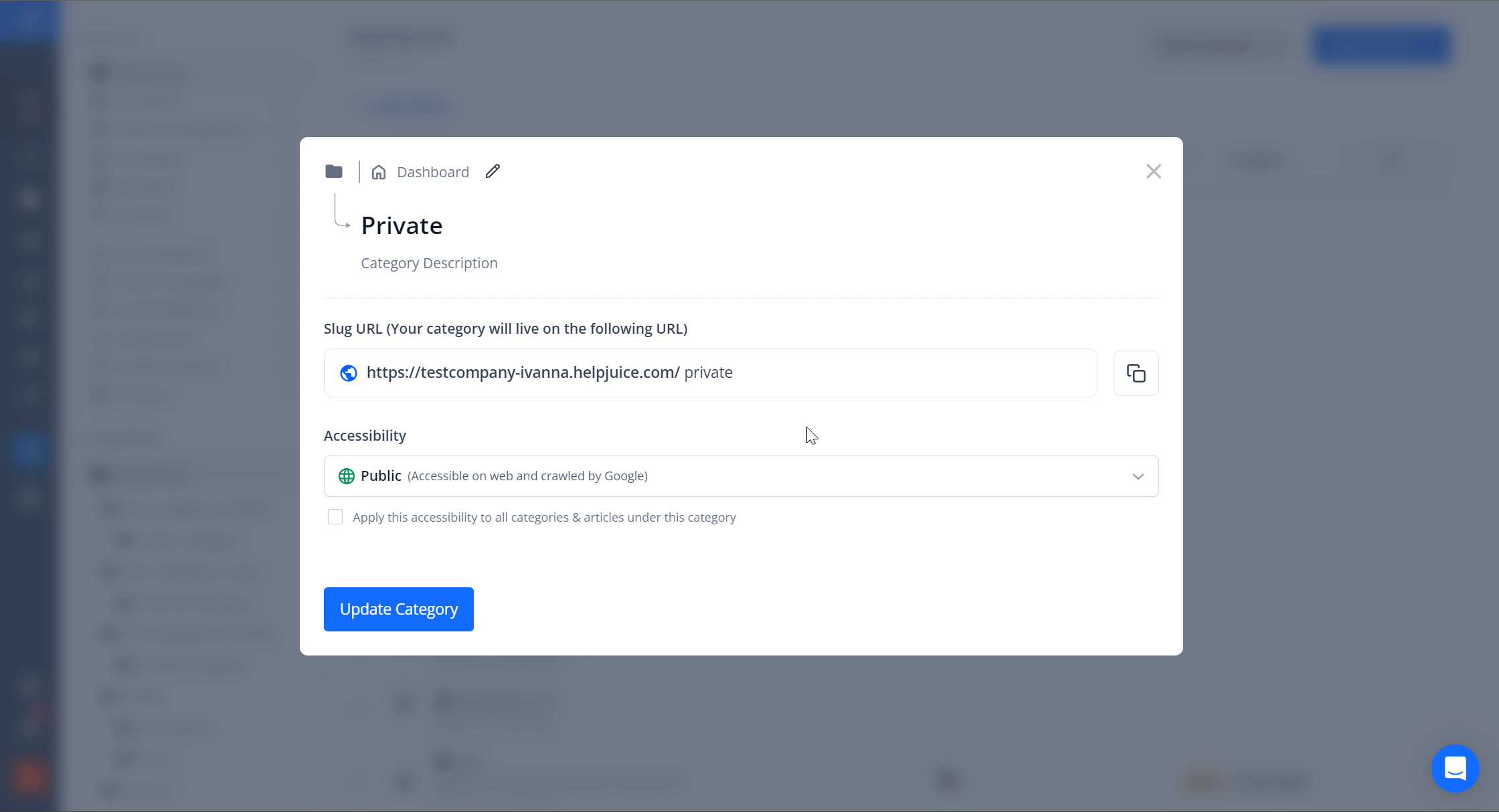
For more information on how to manage accessibility check Overview: Accessibility.
Best Practices
- Use descriptive group names to easily identify their purpose.
- Regularly review group membership to ensure access remains accurate.
- Combine user groups with roles for more granular control over permissions.
